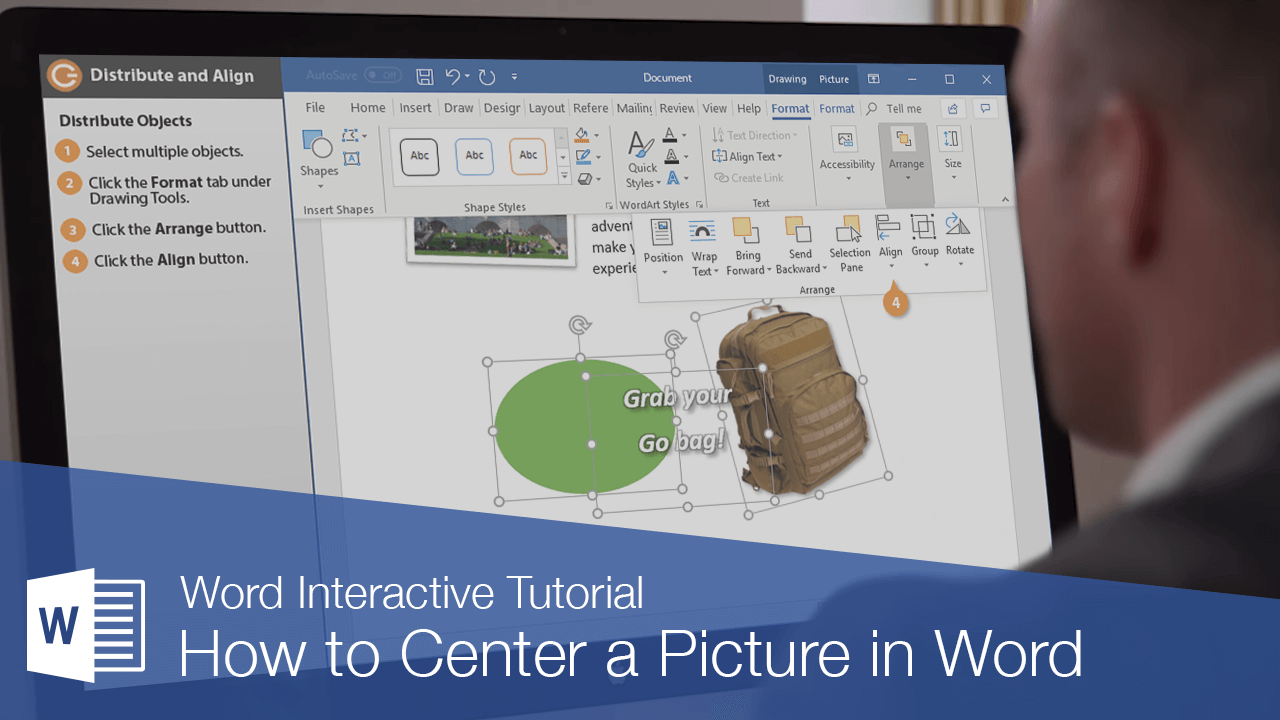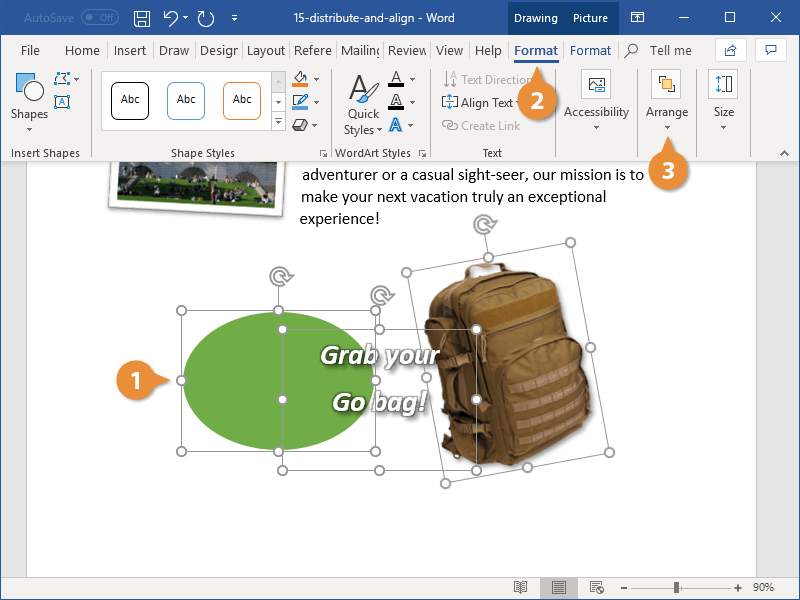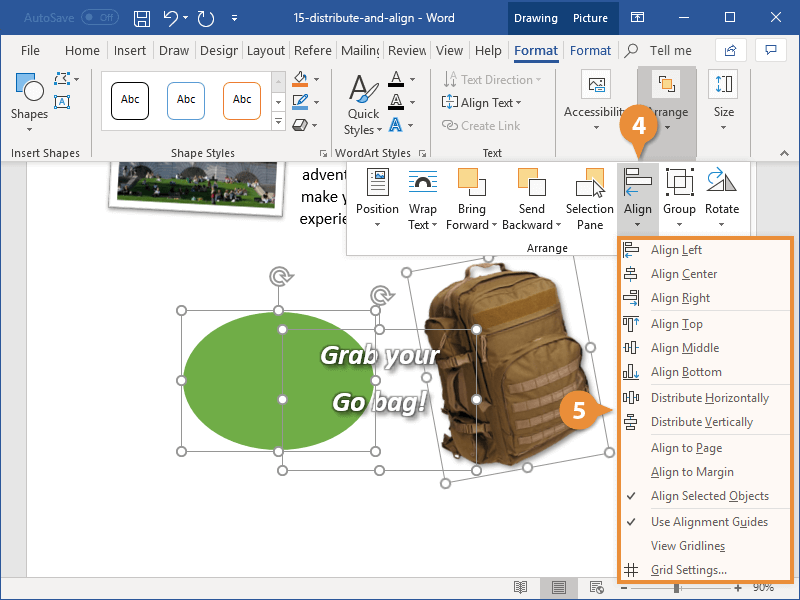How to Center a Picture in Word
How to Distribute and Align Images in Word

Word Training Features:
-
Interactive bite-sized lessons
-
Get Certified
-
Accurate skill assessments
-
Customizable, LMS-ready content