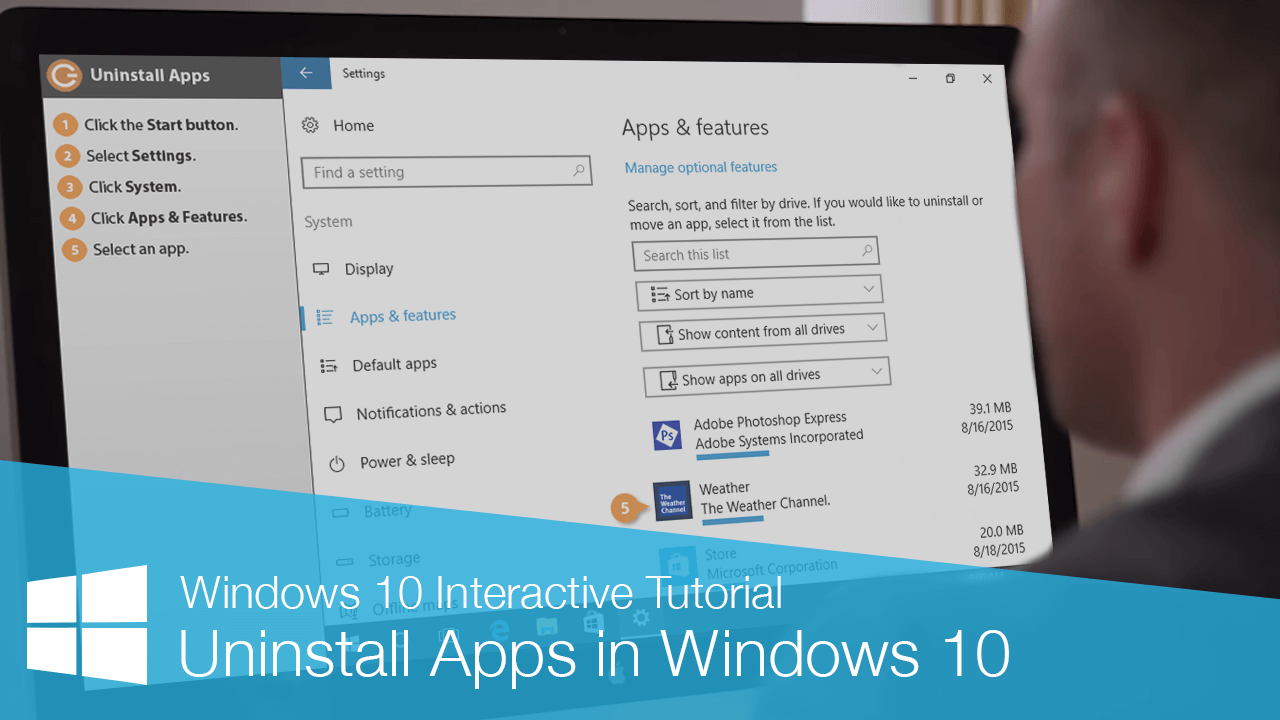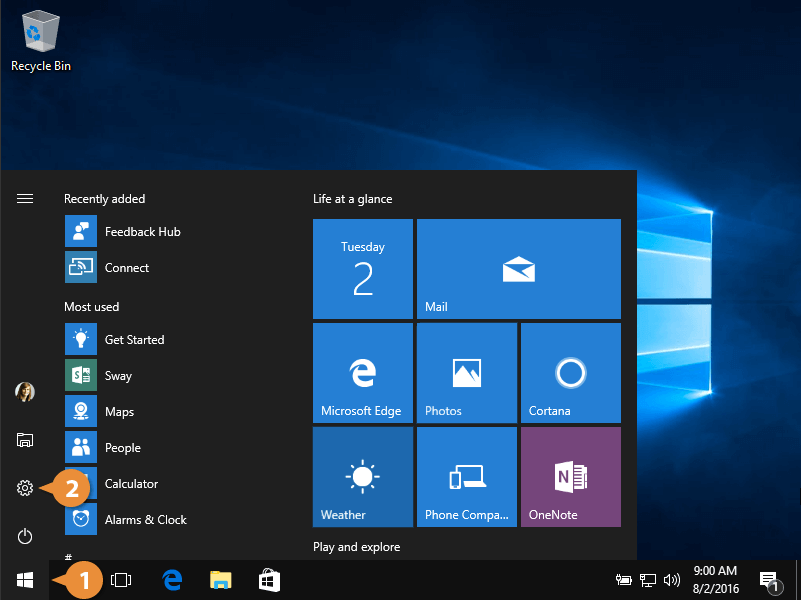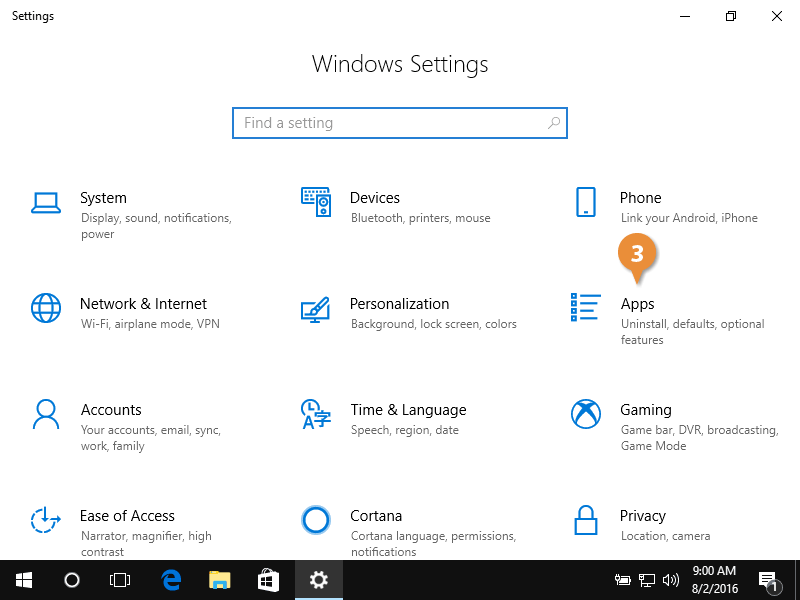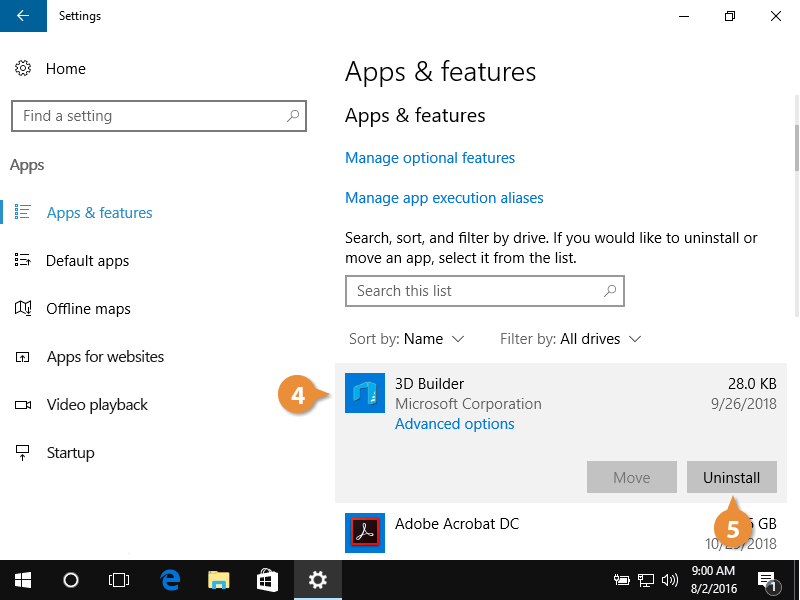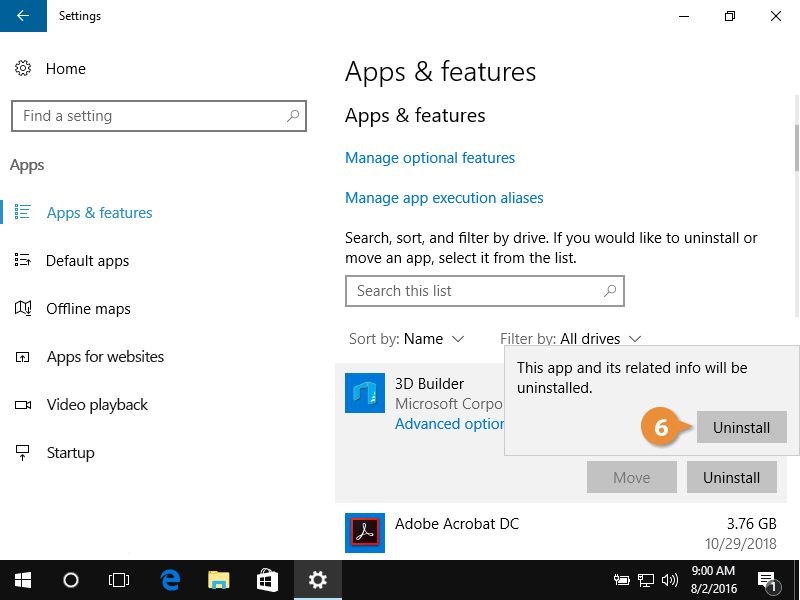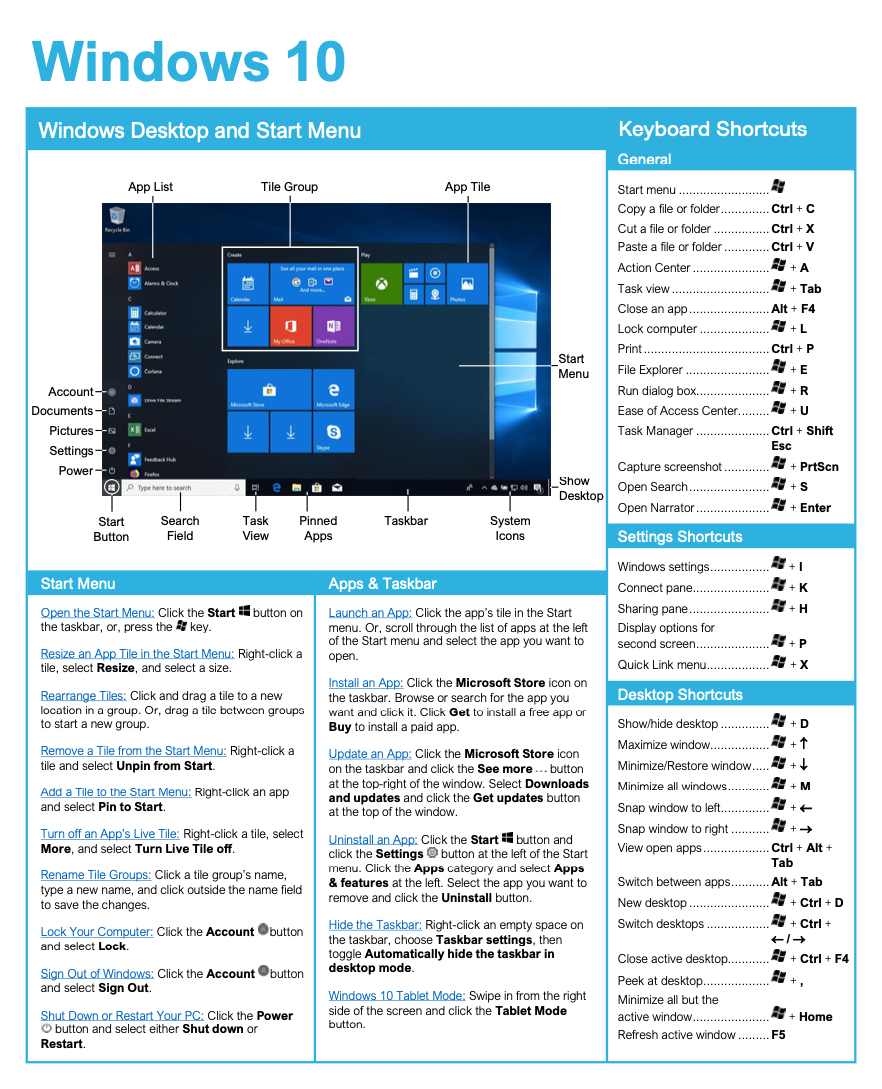Uninstall Apps in Windows 10
How to Uninstall Apps in Windows
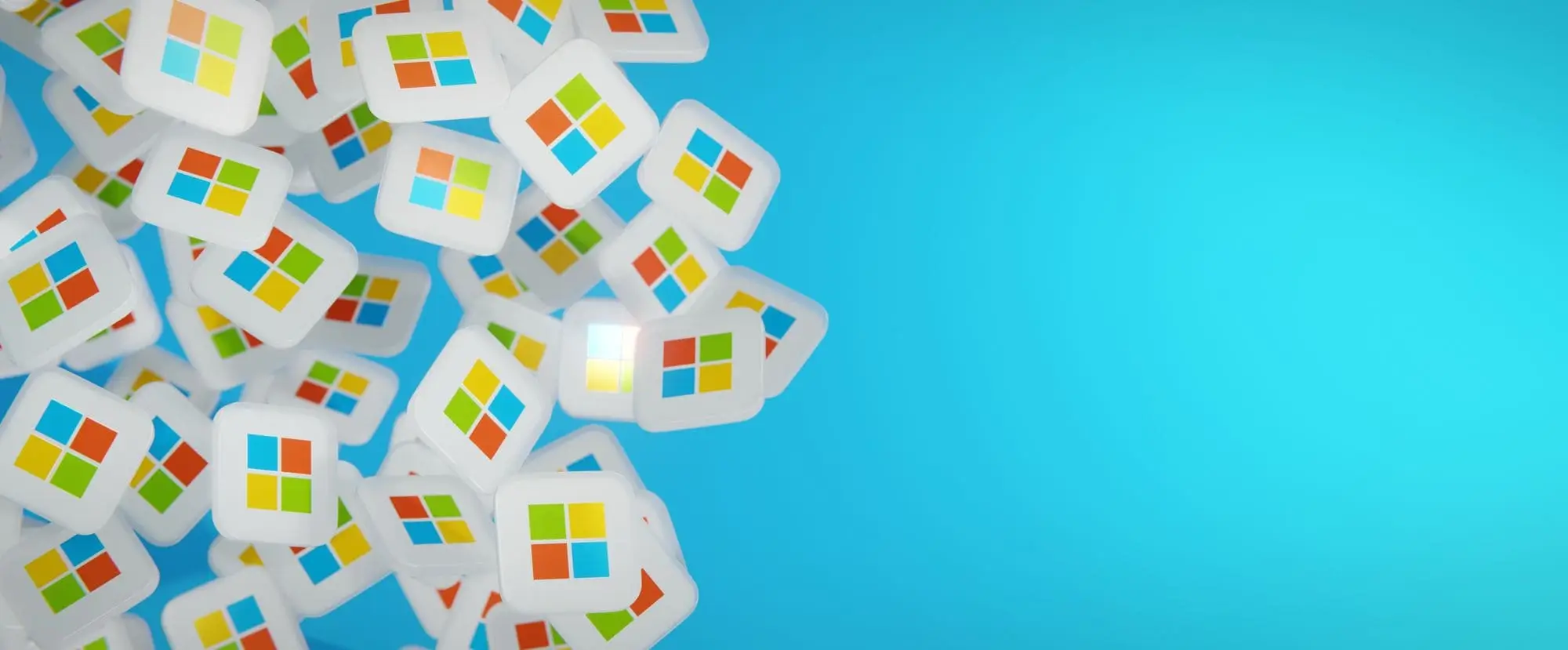
Windows 10 Training Features:
-
Interactive bite-sized lessons
-
Get Certified
-
Accurate skill assessments
-
Customizable, LMS-ready content