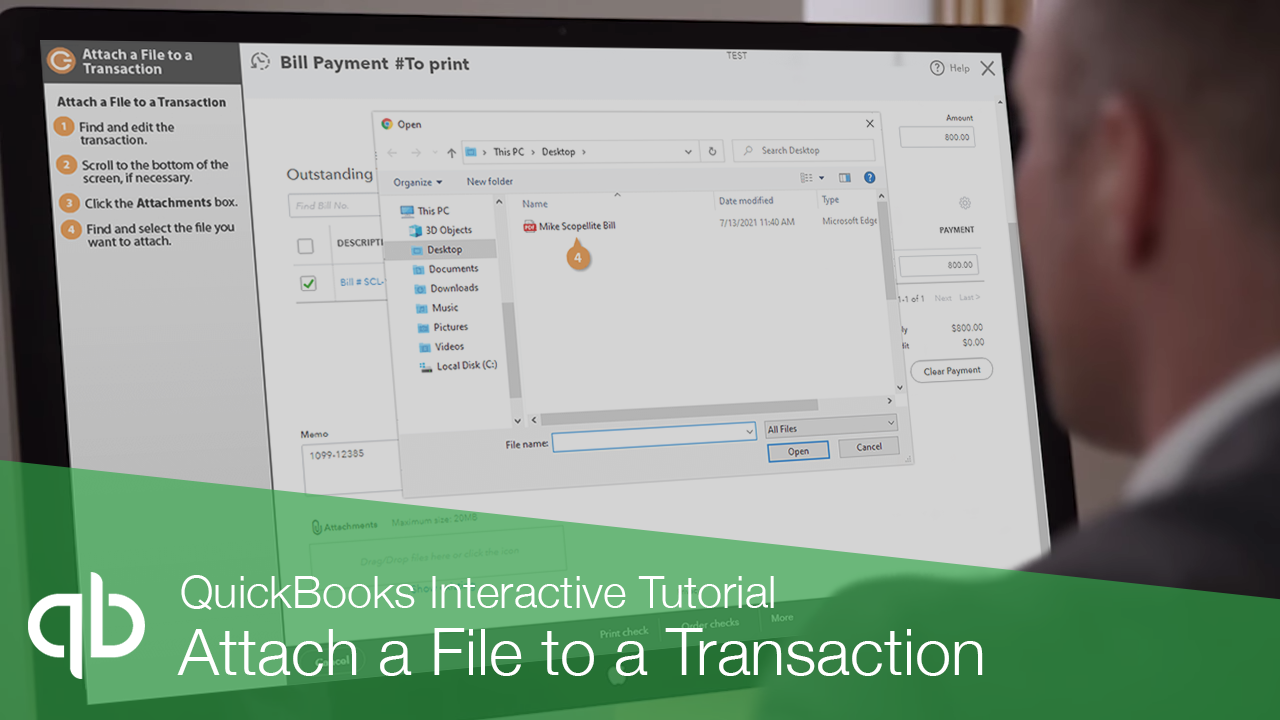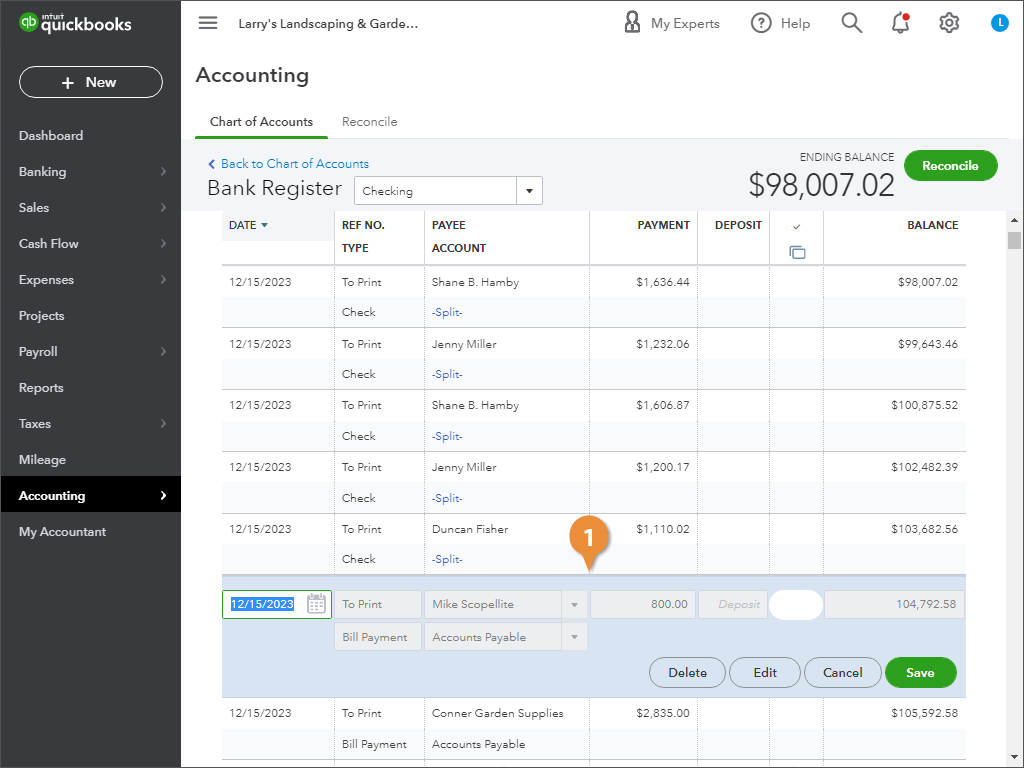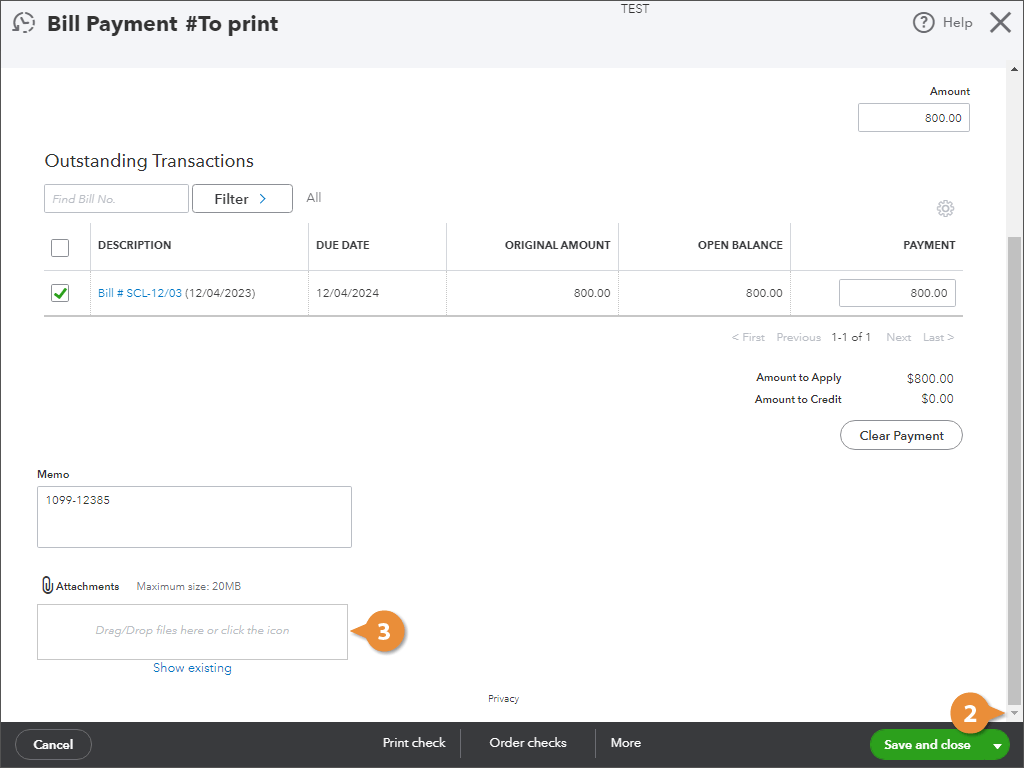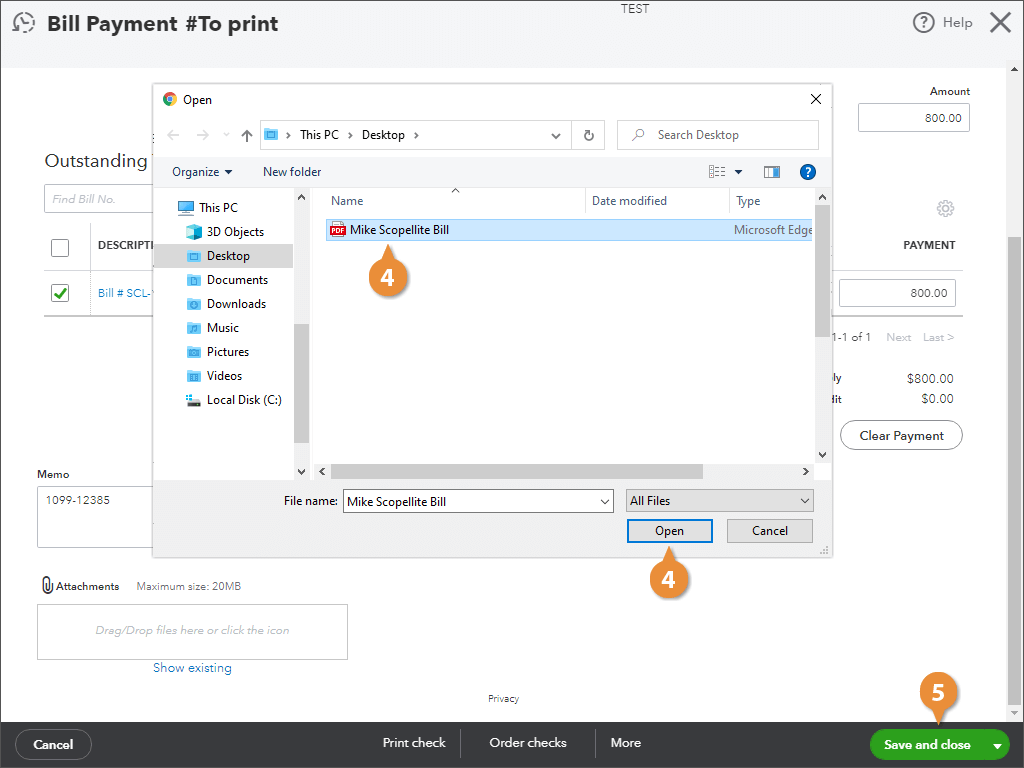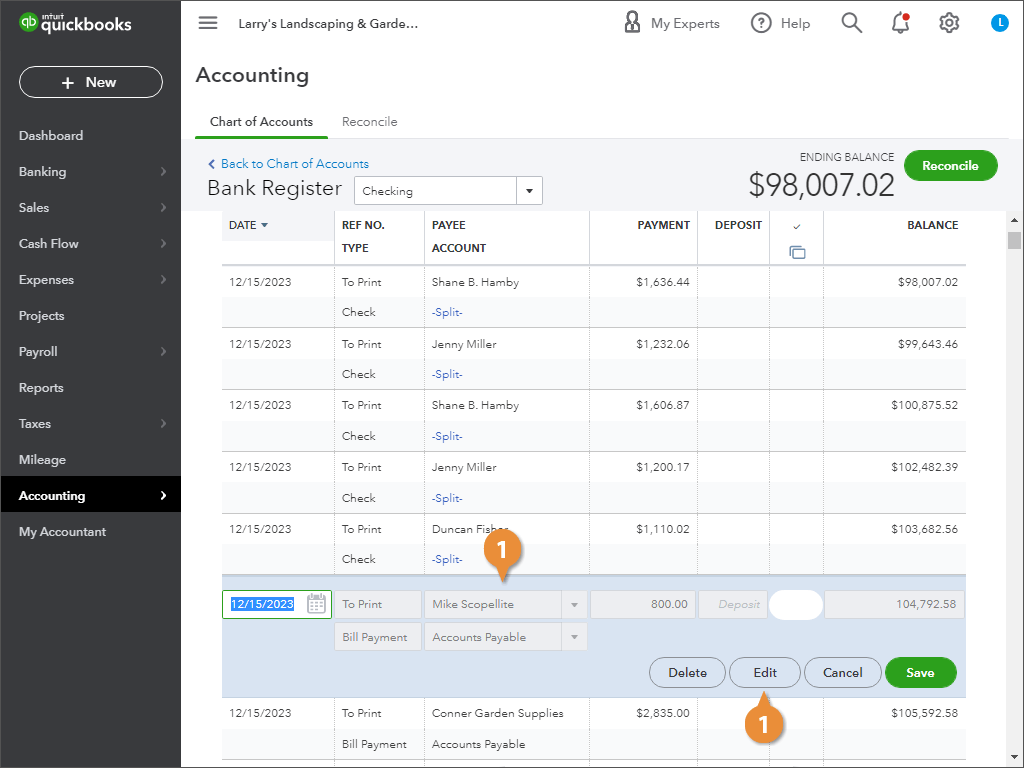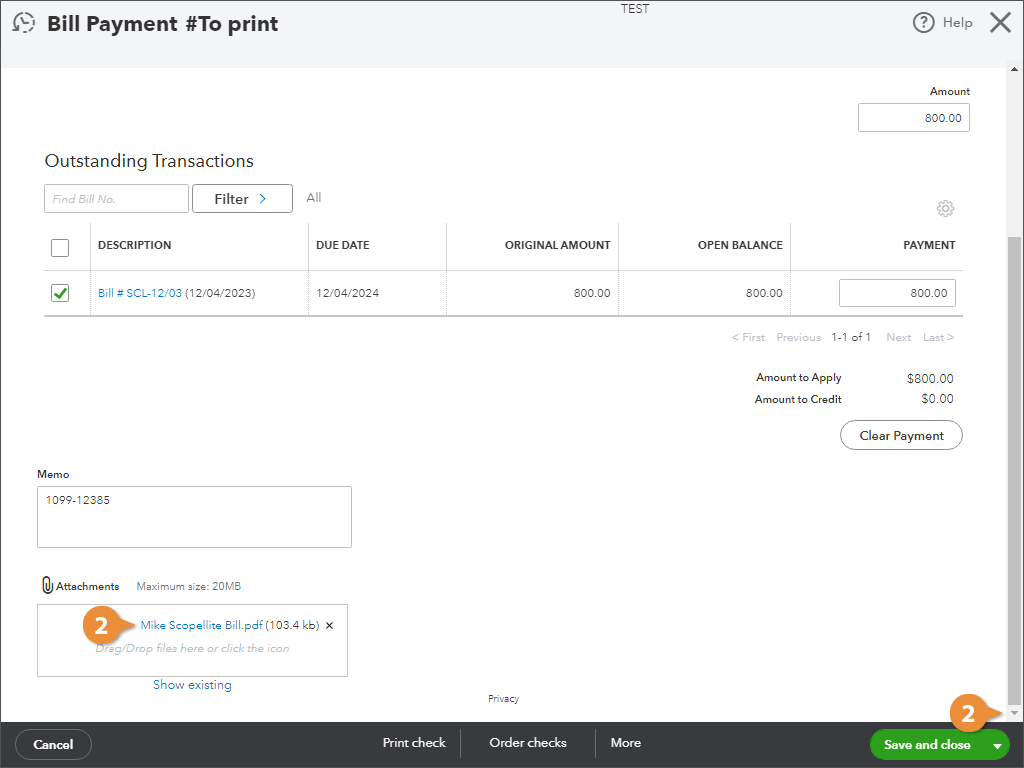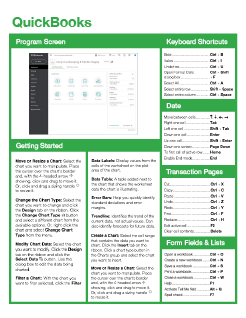Attach a File to a Transaction
How to Attach a File to a Transaction in QuickBooks
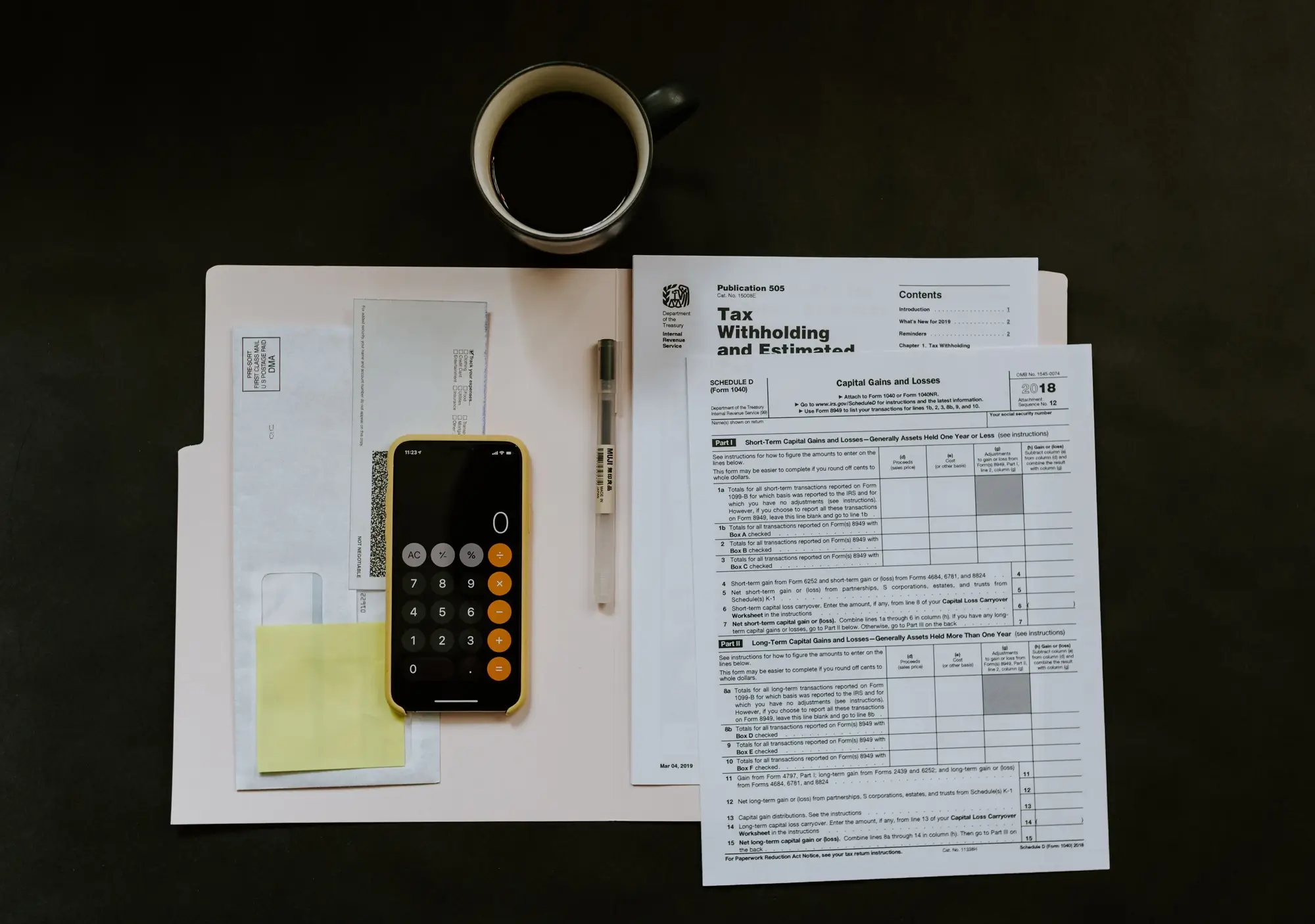
QuickBooks Training Features:
-
Interactive bite-sized lessons
-
Get Certified
-
Accurate skill assessments
-
Customizable, LMS-ready content