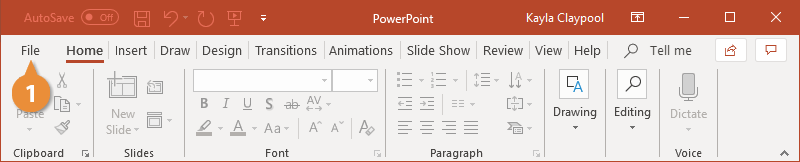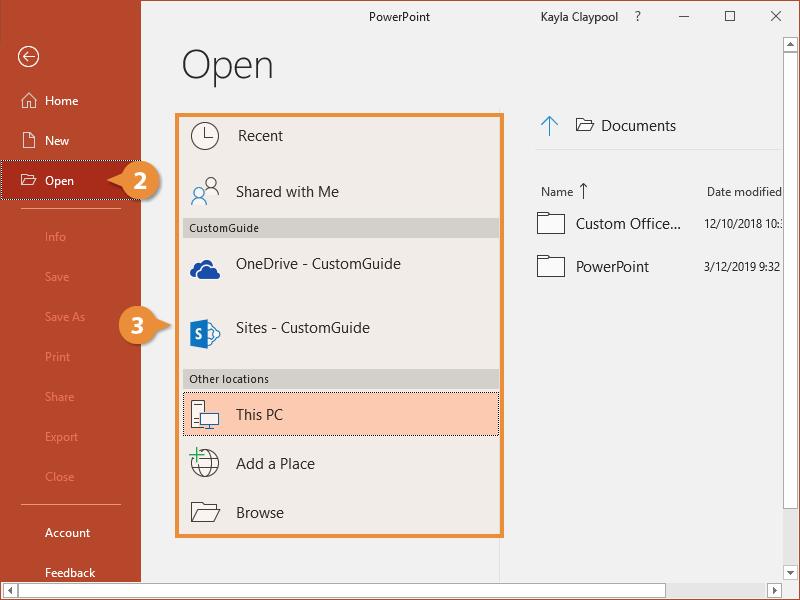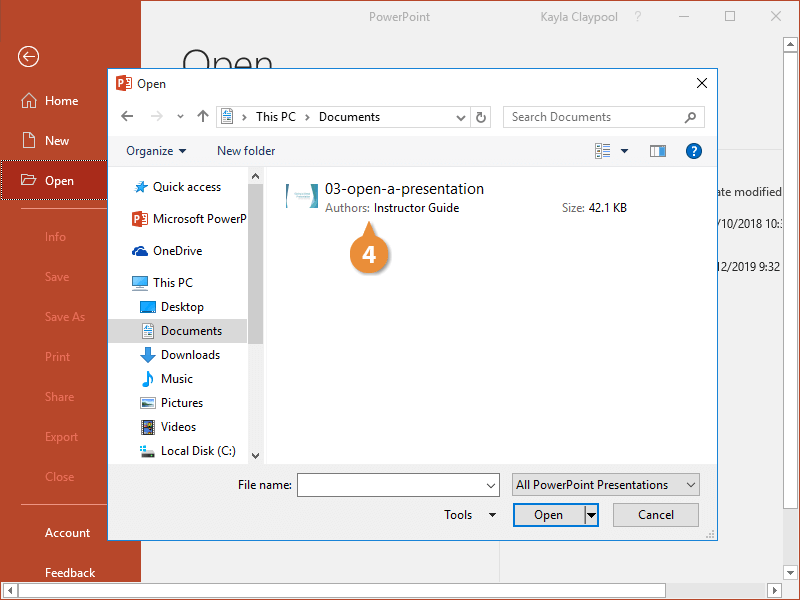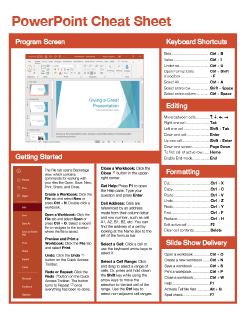How to Open a PowerPoint Presentation
How to Open a Presentation in PowerPoint
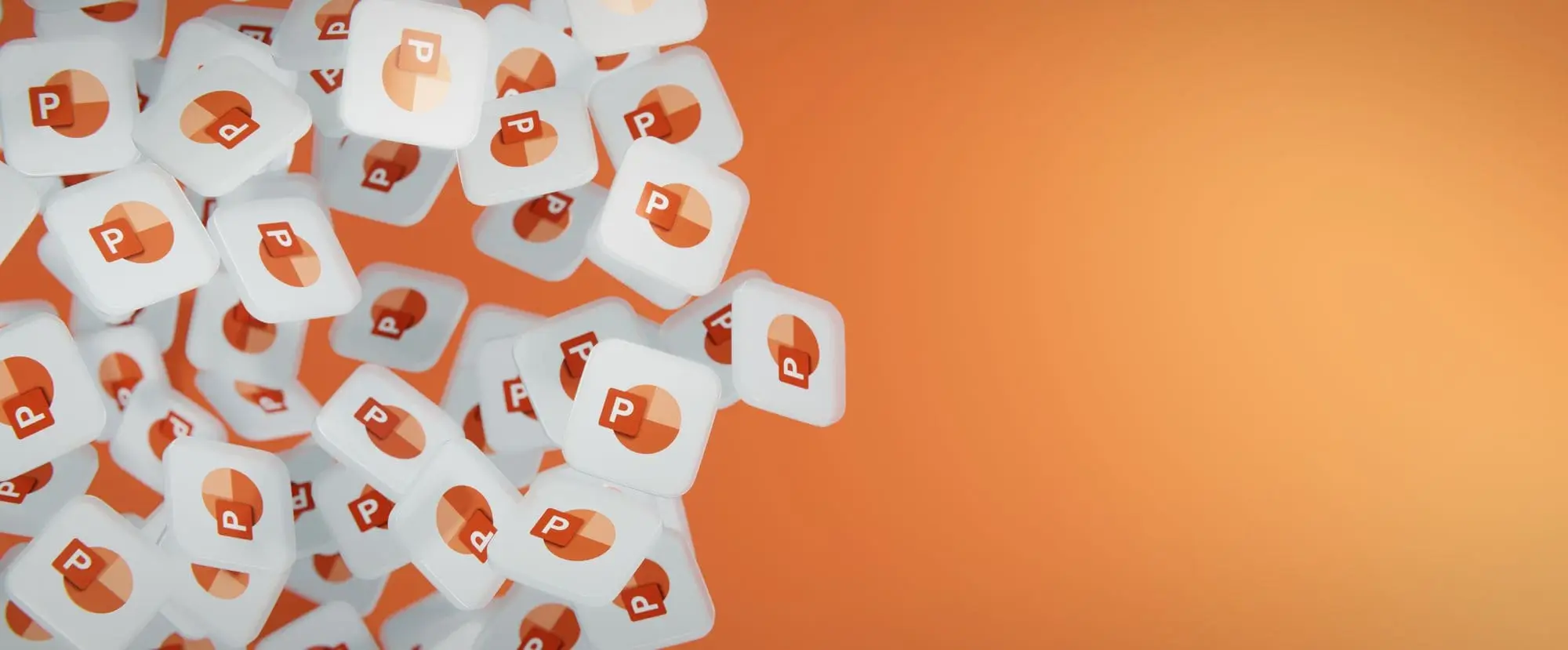
PowerPoint Training Features:
-
Interactive bite-sized lessons
-
Get Certified
-
Accurate skill assessments
-
Customizable, LMS-ready content