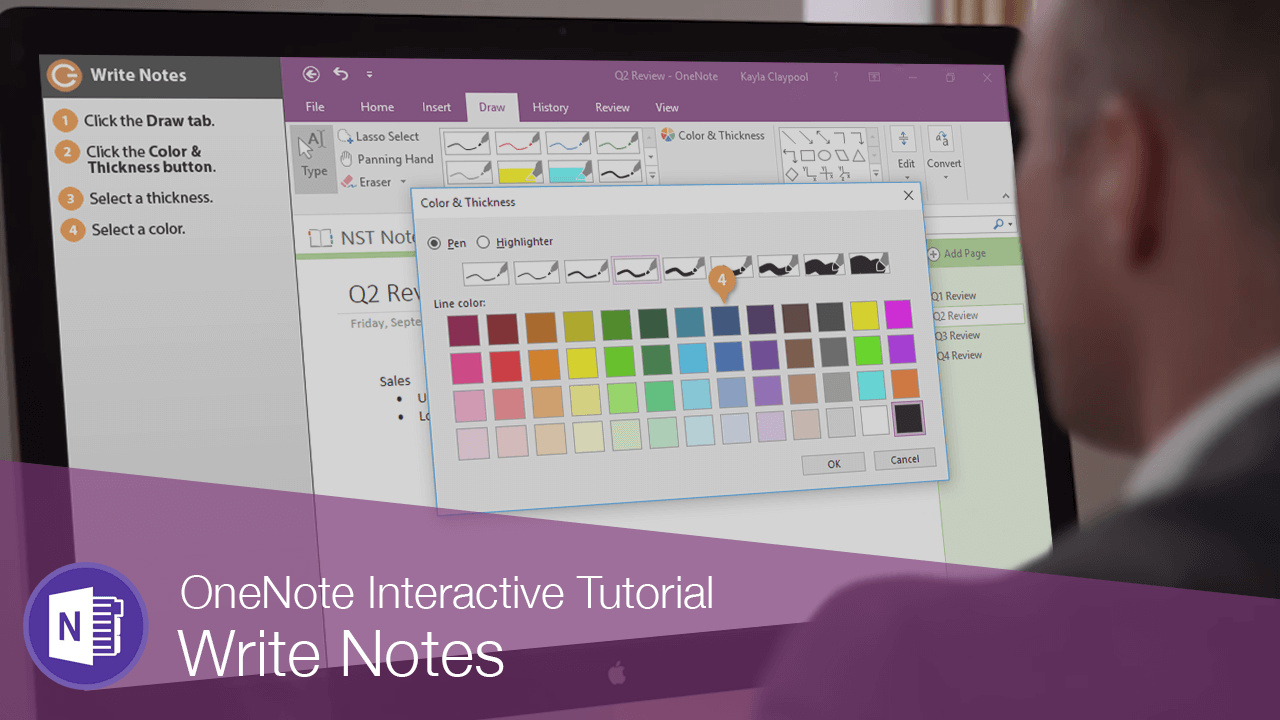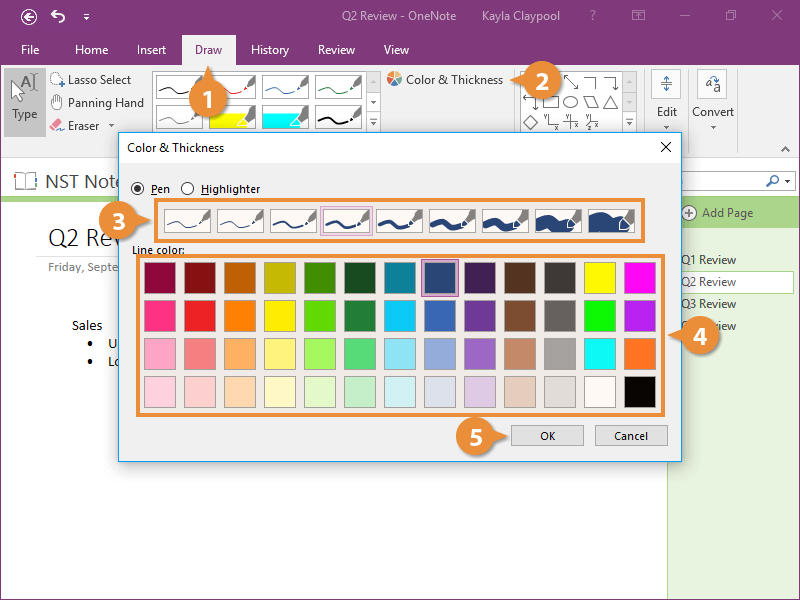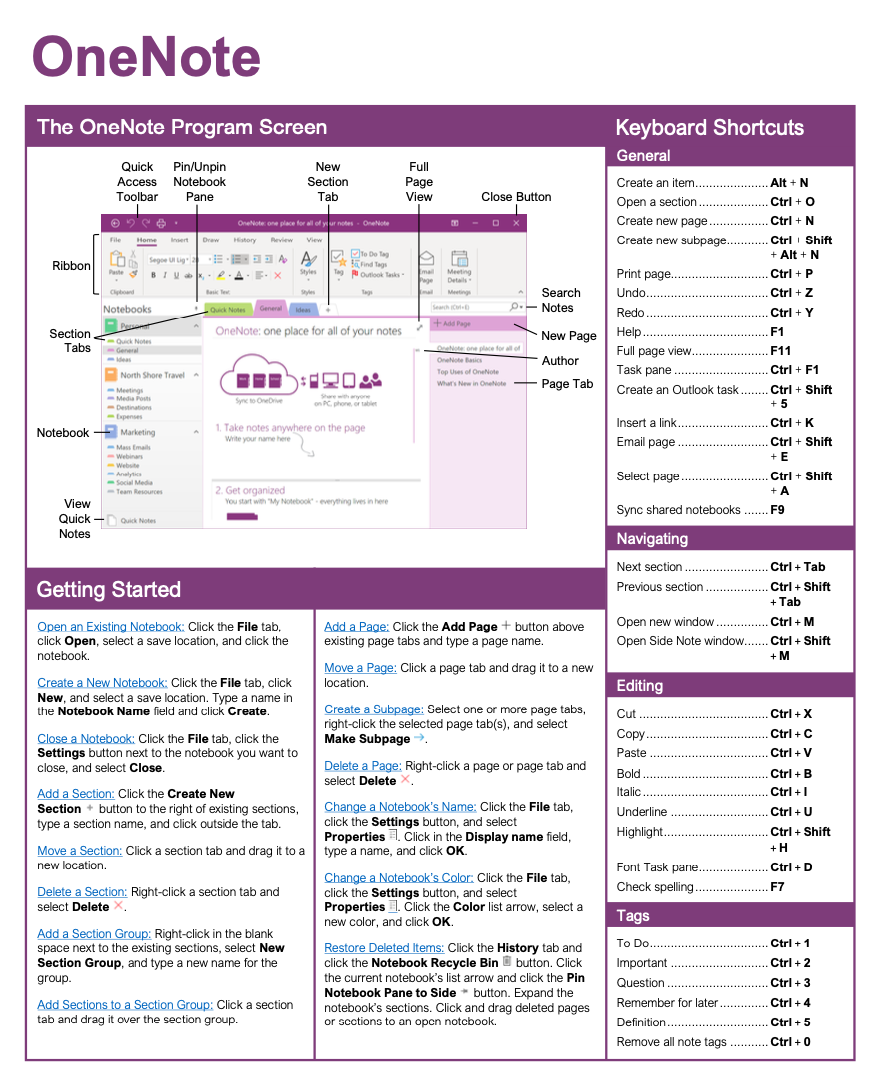Write Notes
How to Write Notes in OneNote

OneNote Training Features:
-
Interactive bite-sized lessons
-
Get Certified
-
Accurate skill assessments
-
Customizable, LMS-ready content