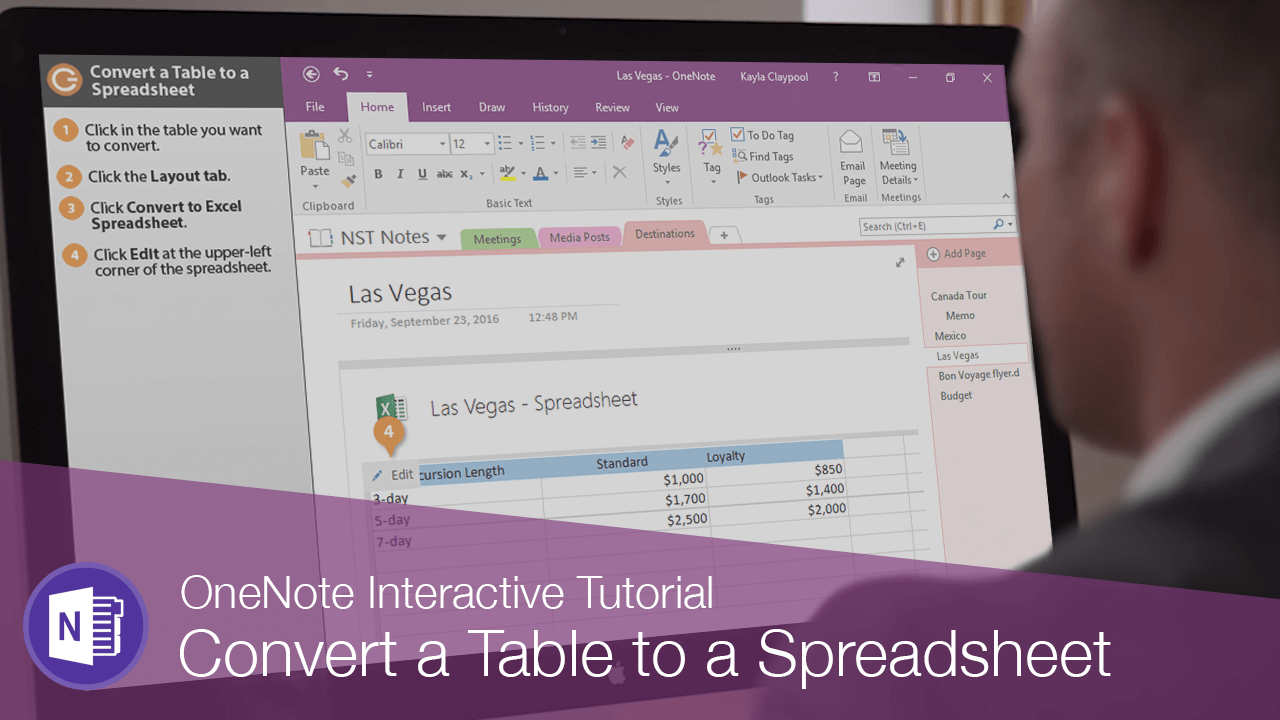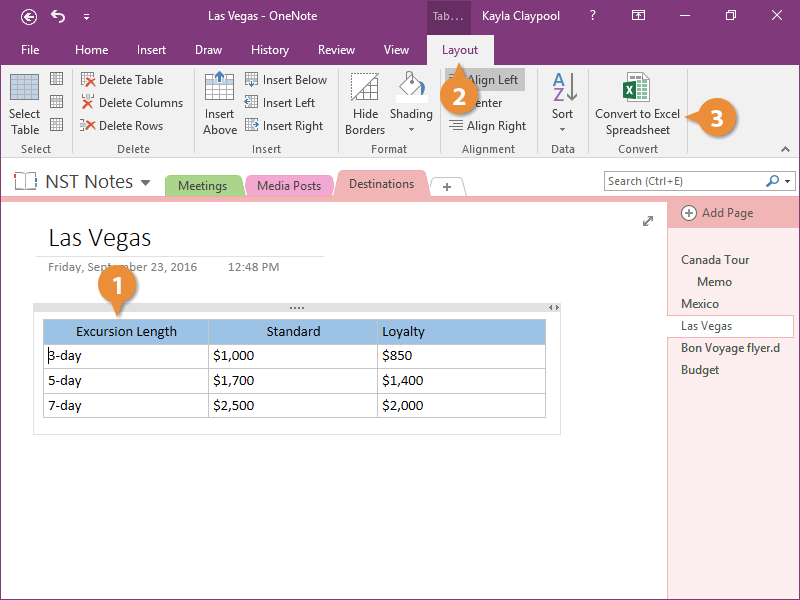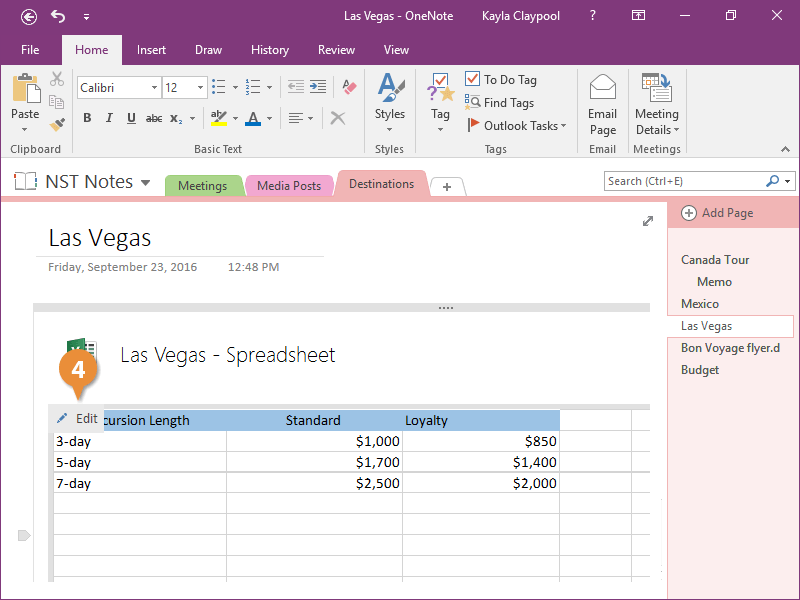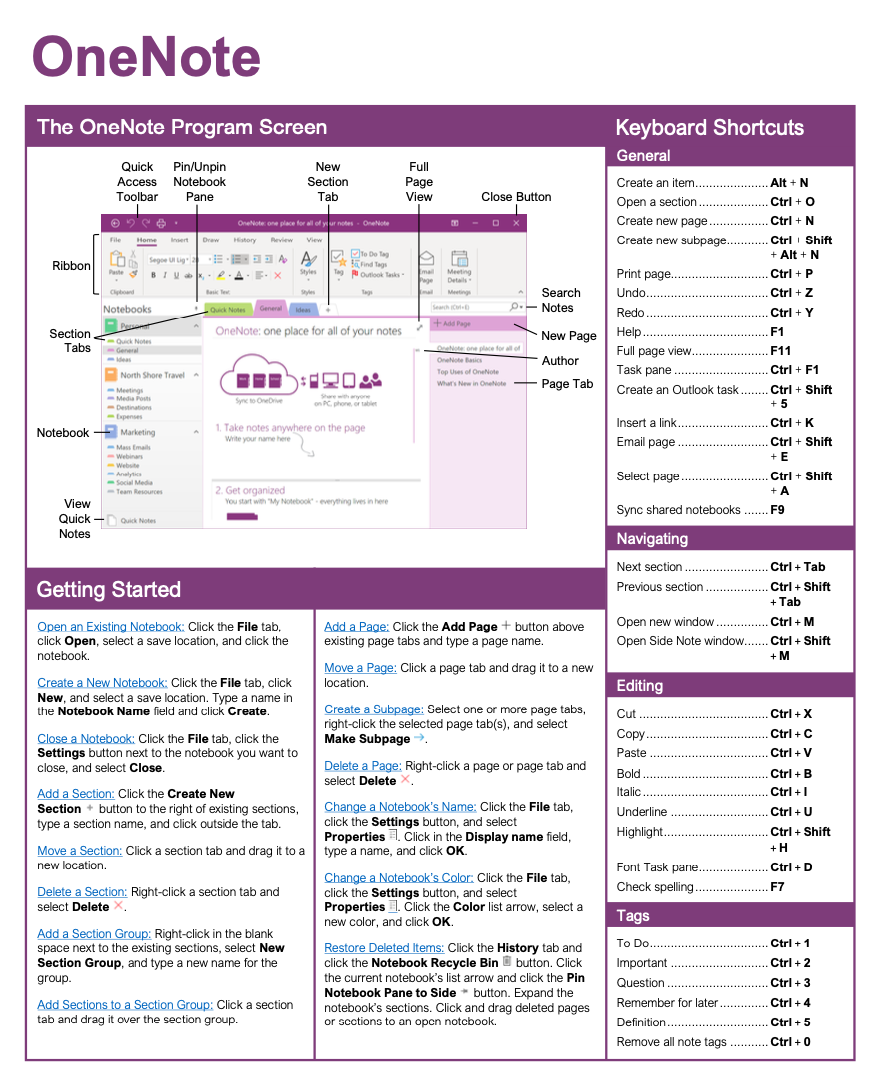Convert a Table to a Spreadsheet
How to Convert a Table to a Spreadsheet in OneNote

OneNote Training Features:
-
Interactive bite-sized lessons
-
Get Certified
-
Accurate skill assessments
-
Customizable, LMS-ready content