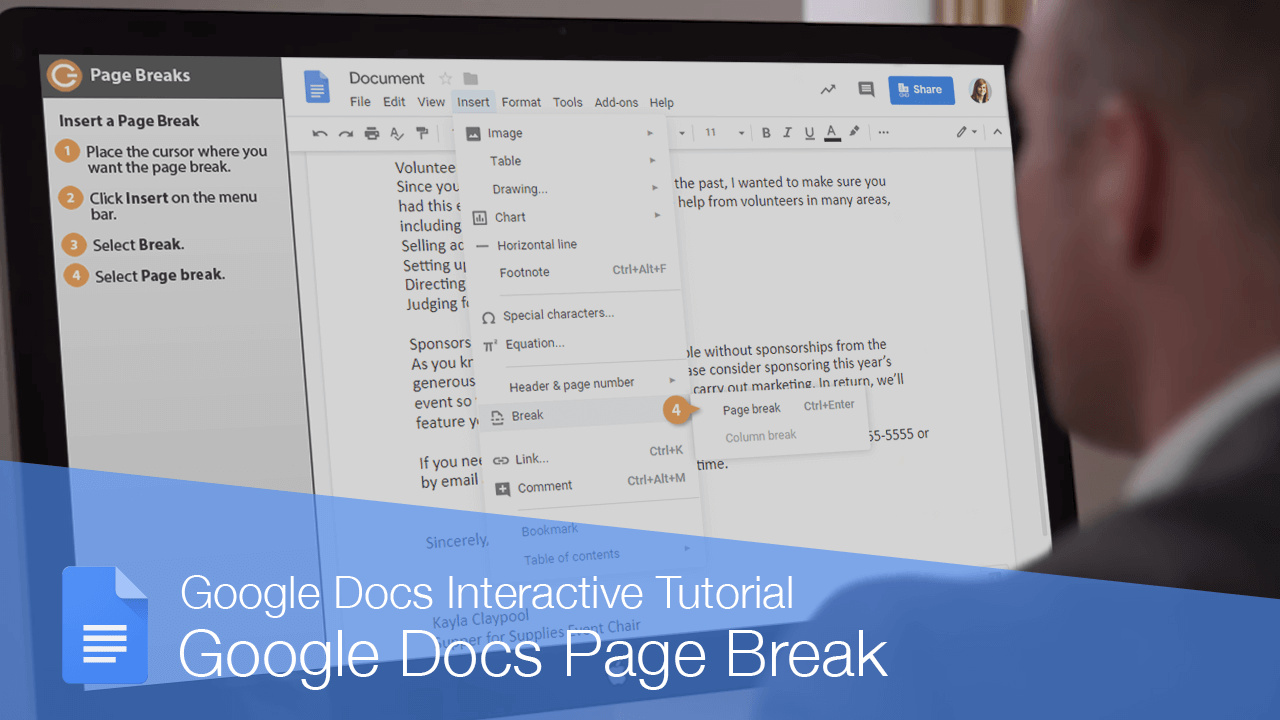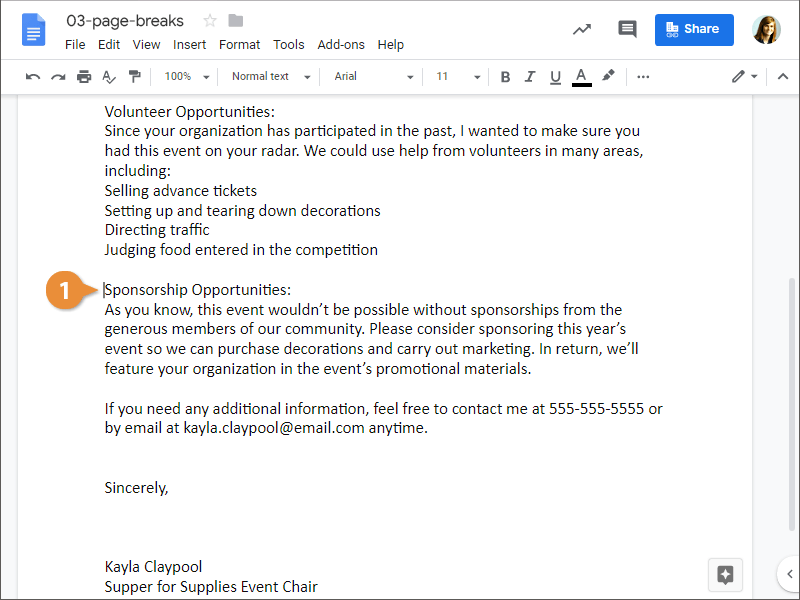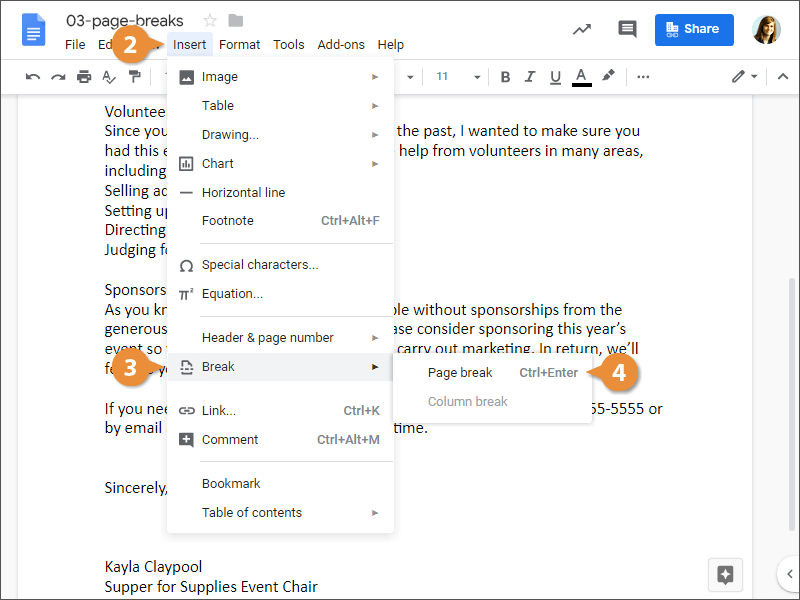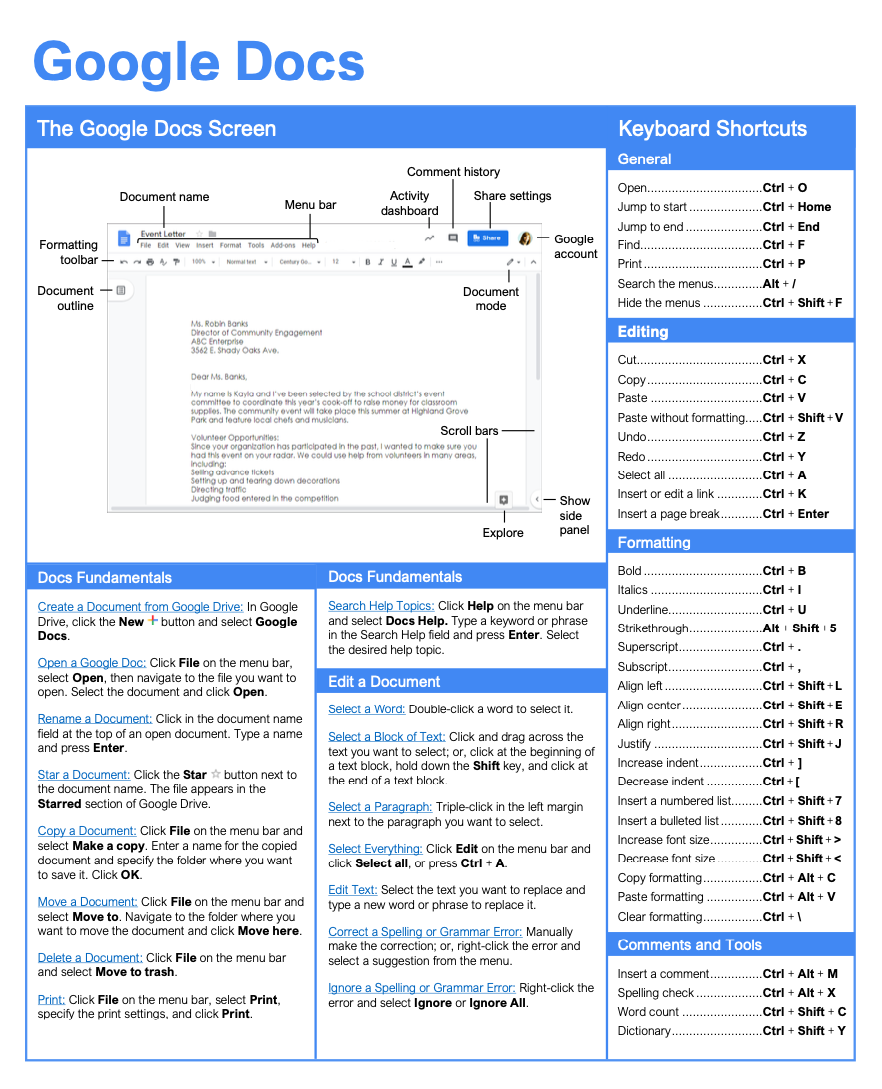Google Docs Page Break
How to Use Page Breaks in Google Docs

Google Docs Training Features:
-
Interactive bite-sized lessons
-
Get Certified
-
Accurate skill assessments
-
Customizable, LMS-ready content