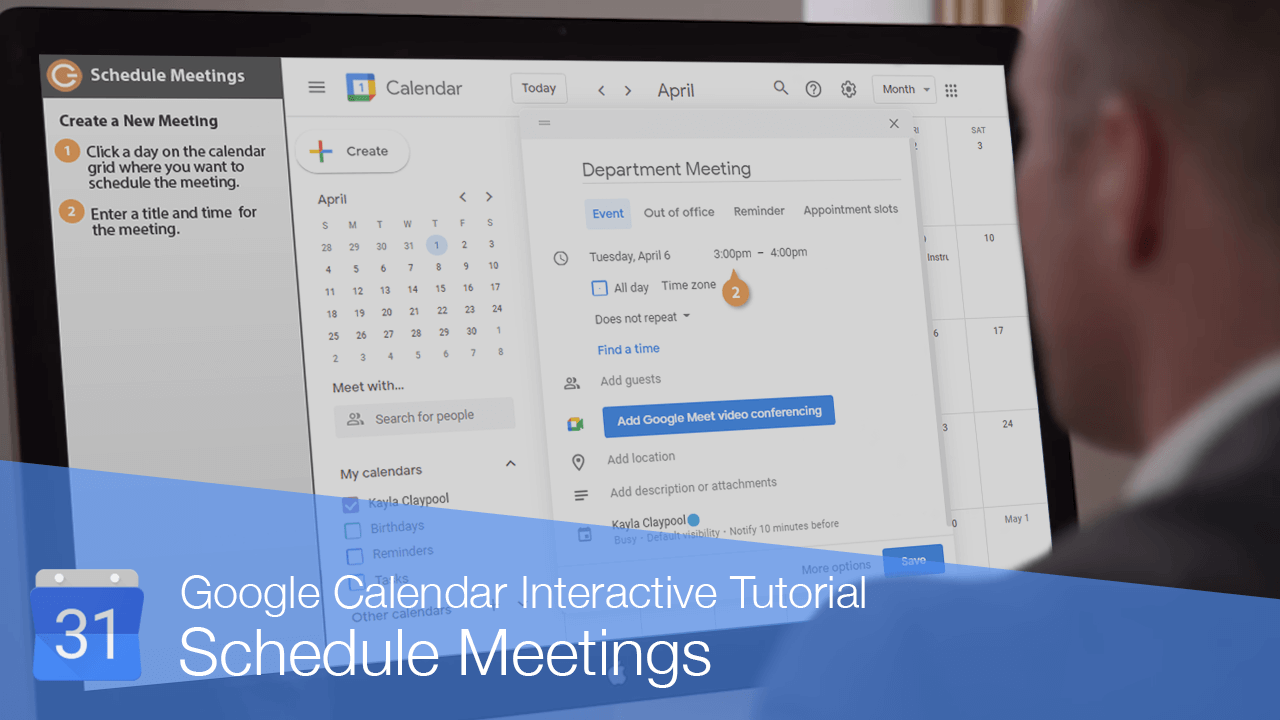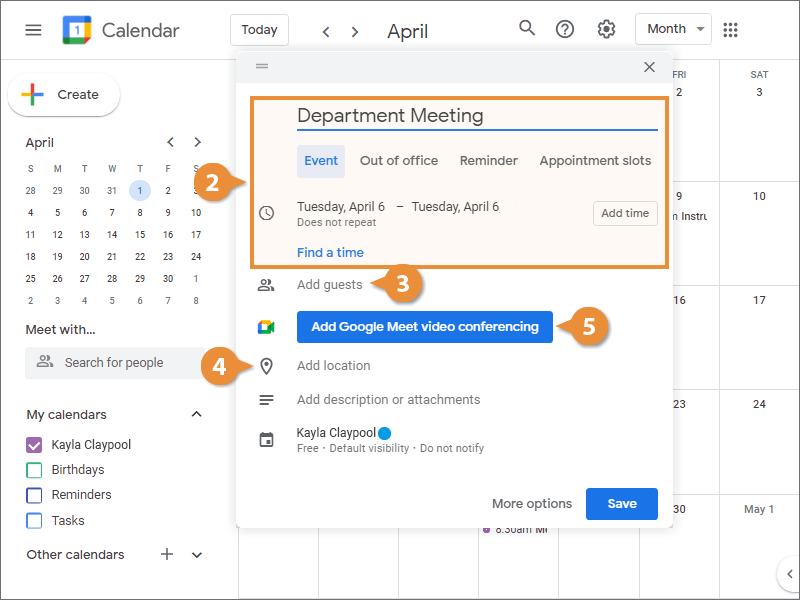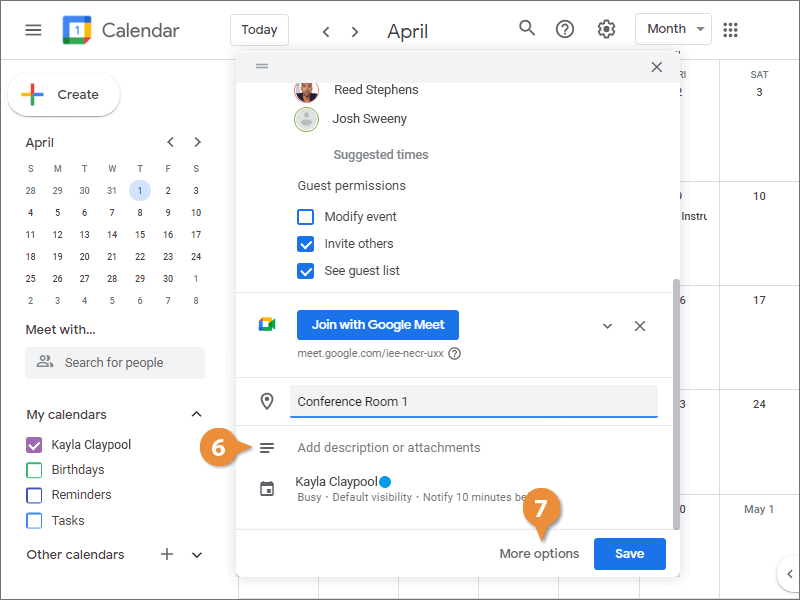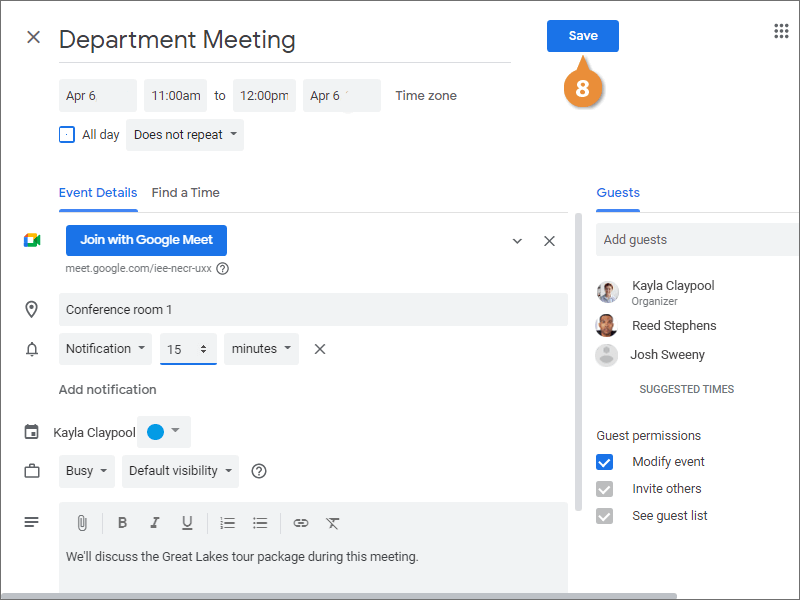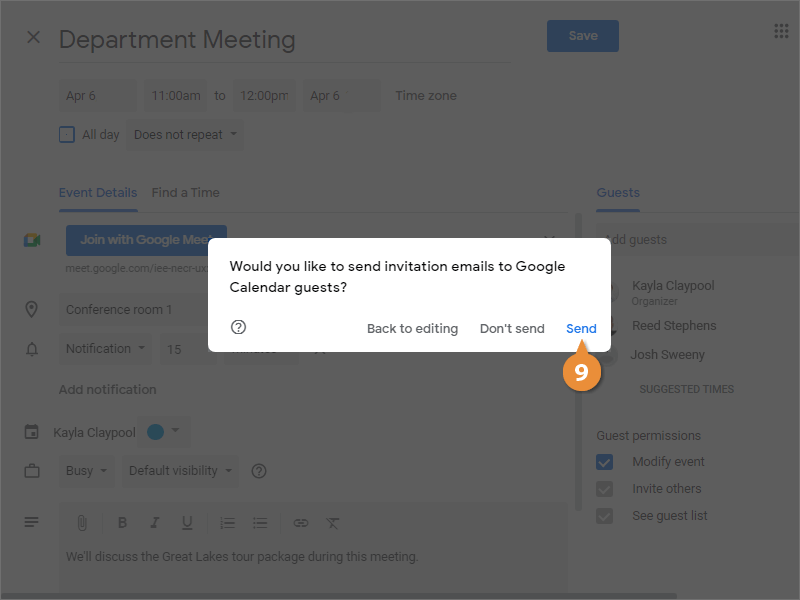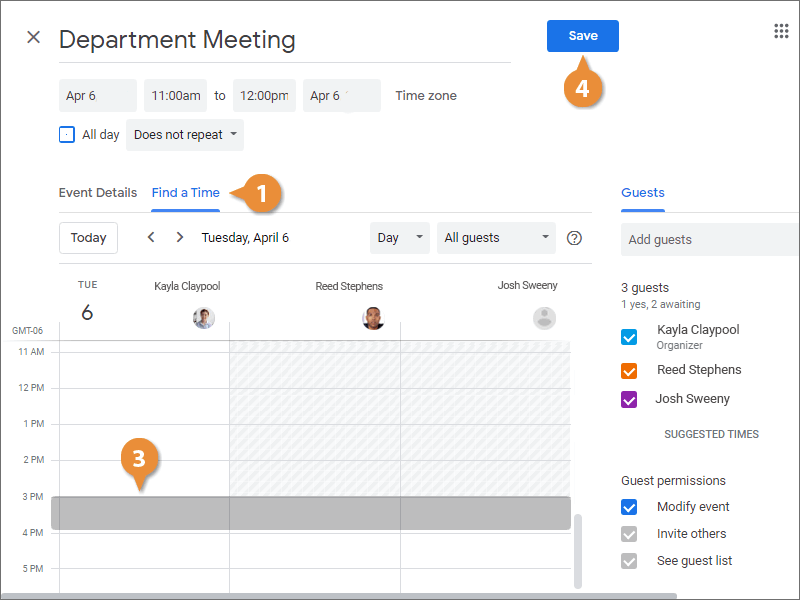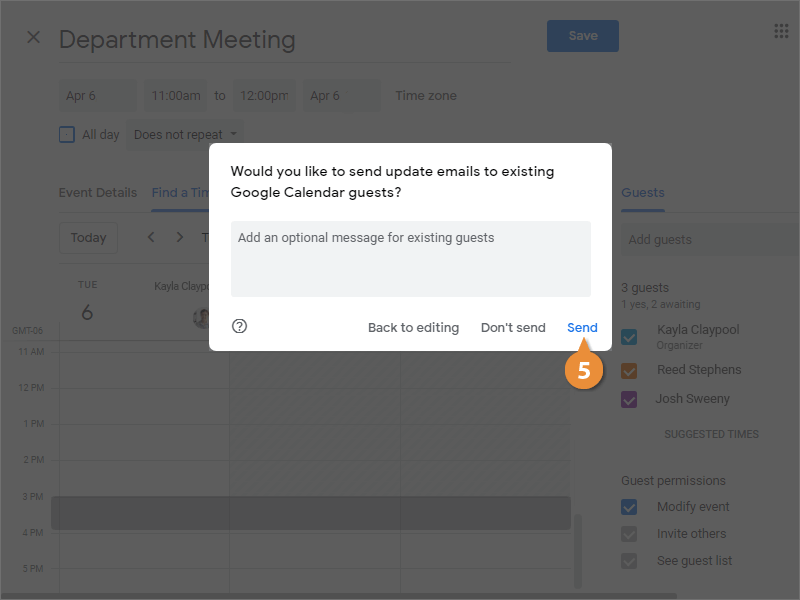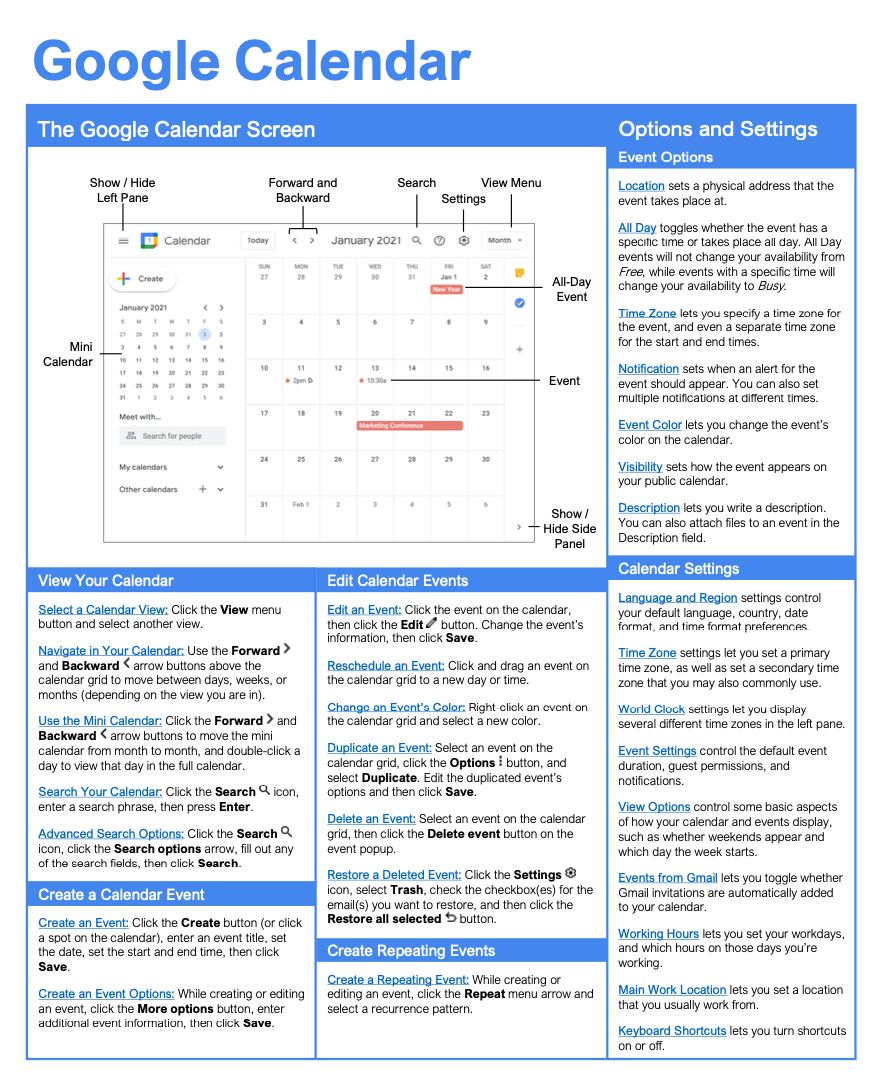Schedule Meetings
How to Schedule Meetings in Google Calendar
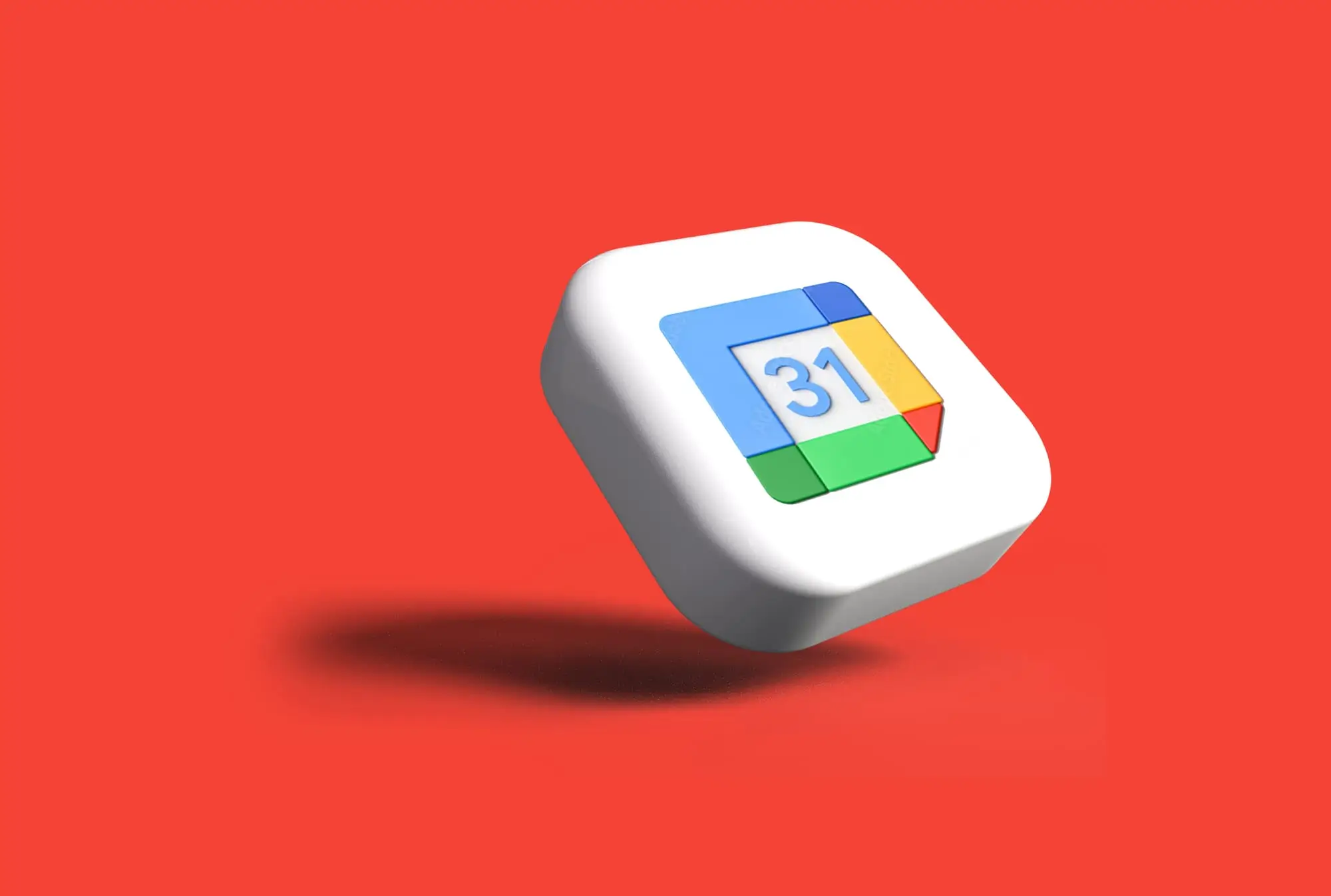
Google Calendar Training Features:
-
Interactive bite-sized lessons
-
Get Certified
-
Accurate skill assessments
-
Customizable, LMS-ready content