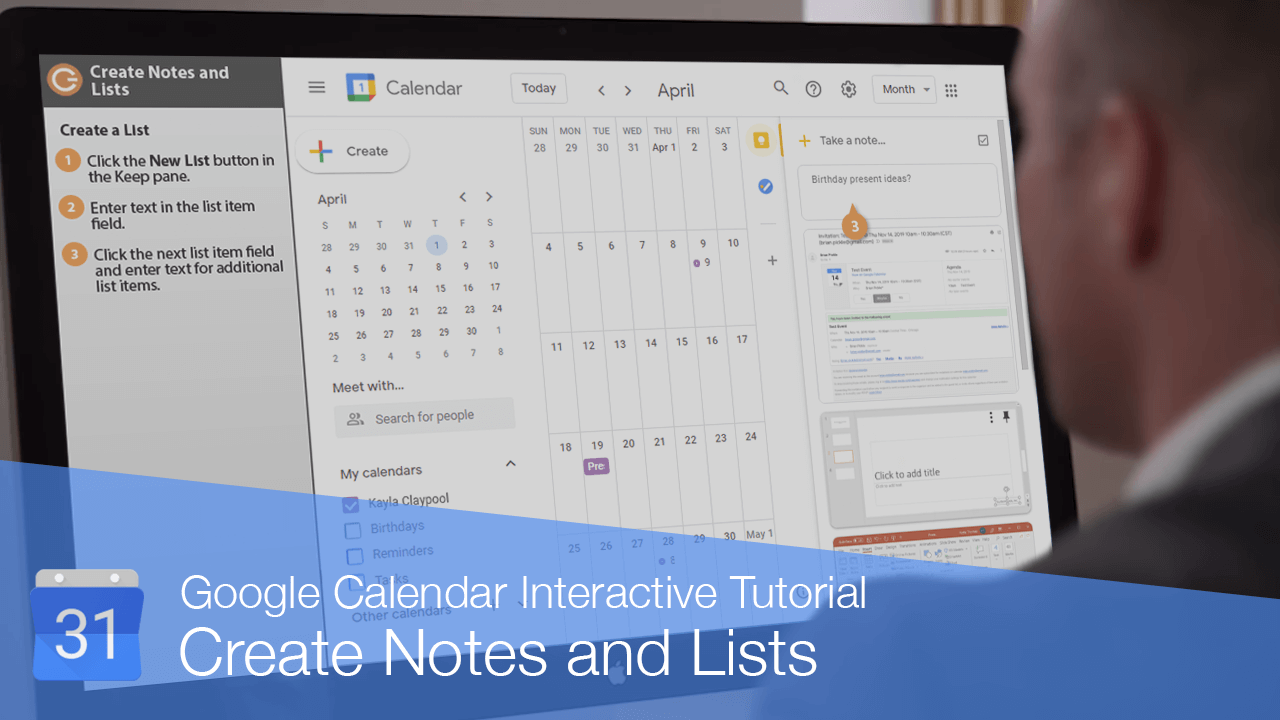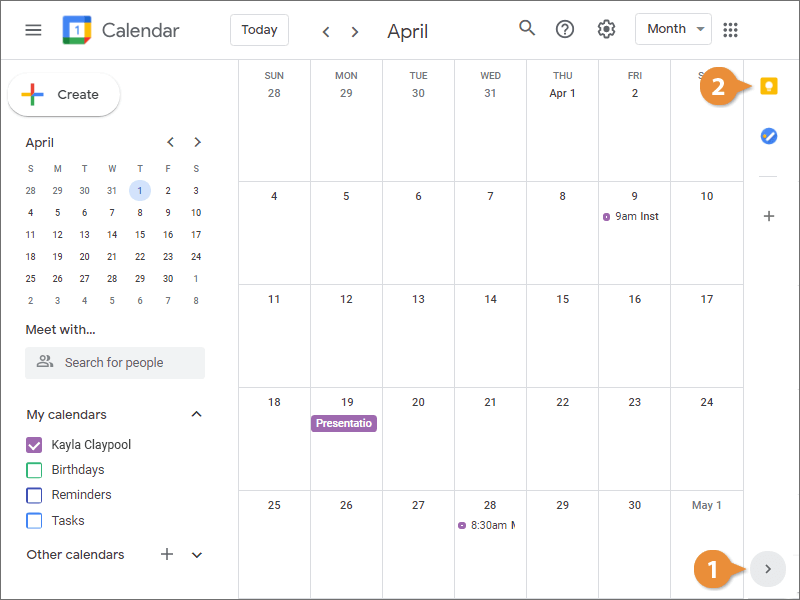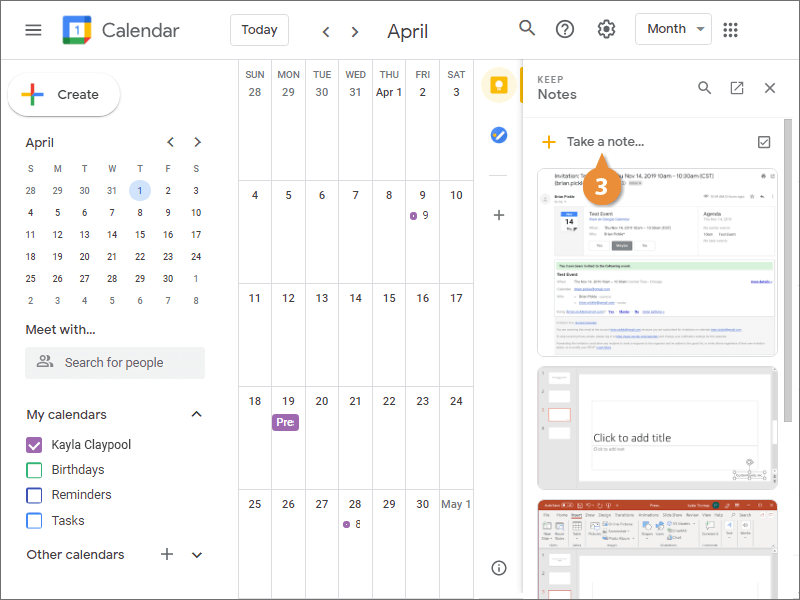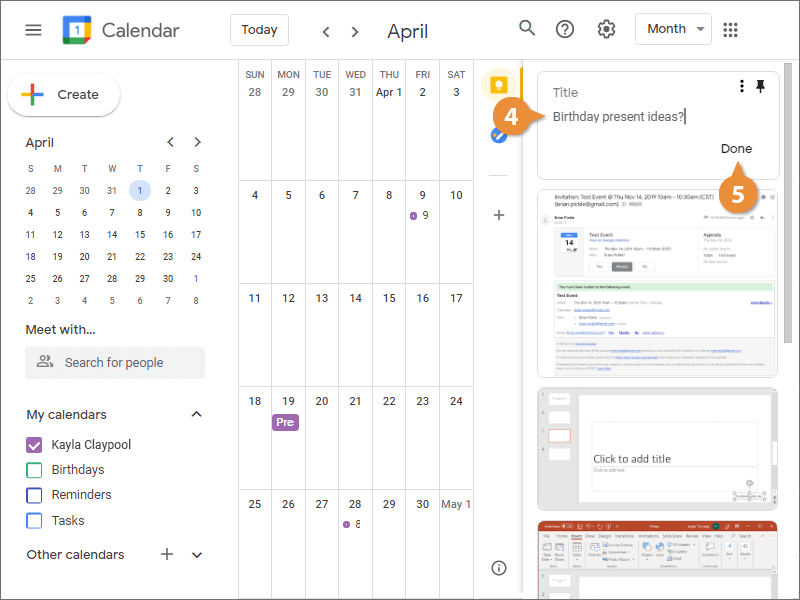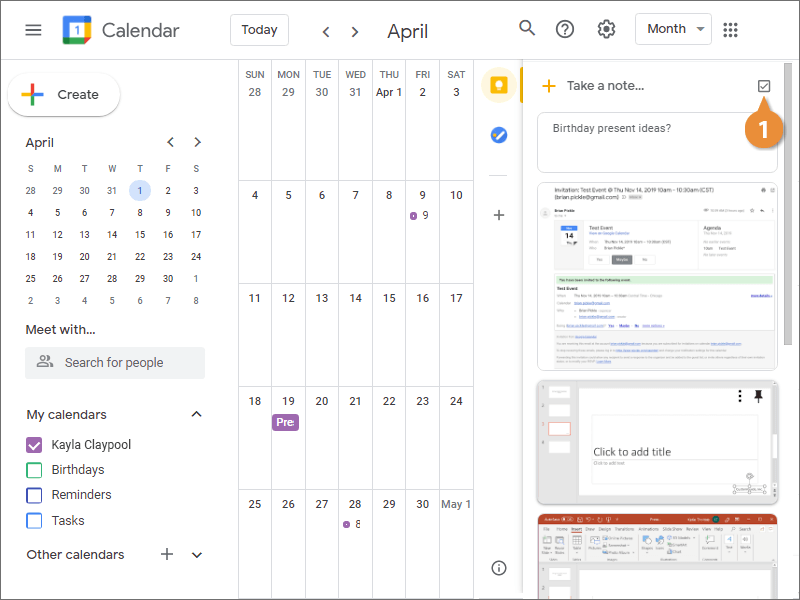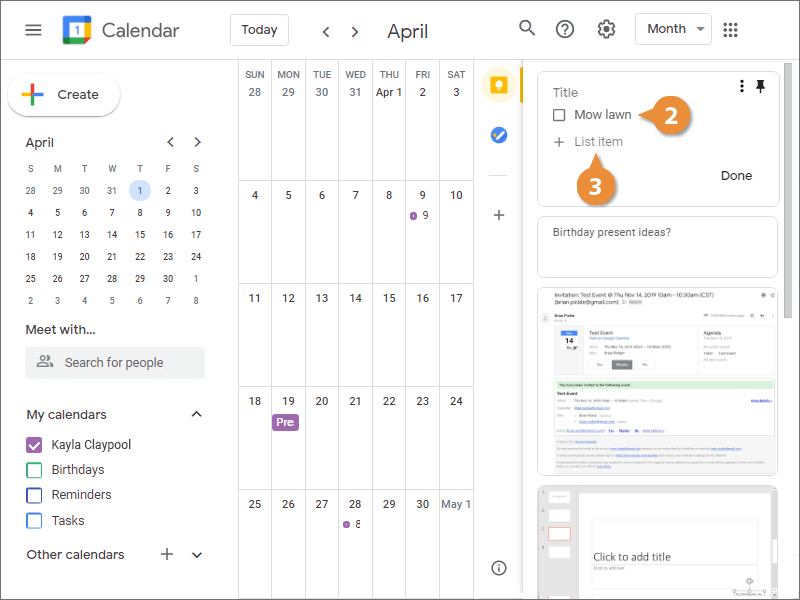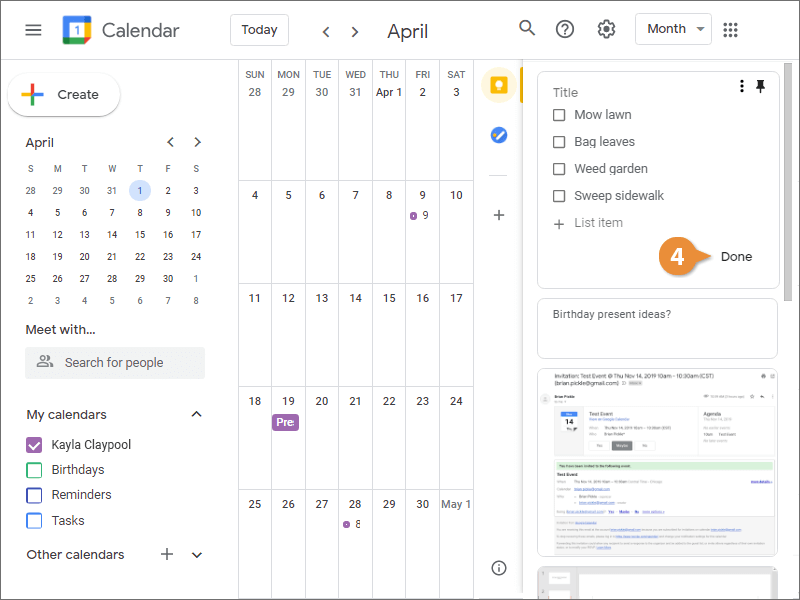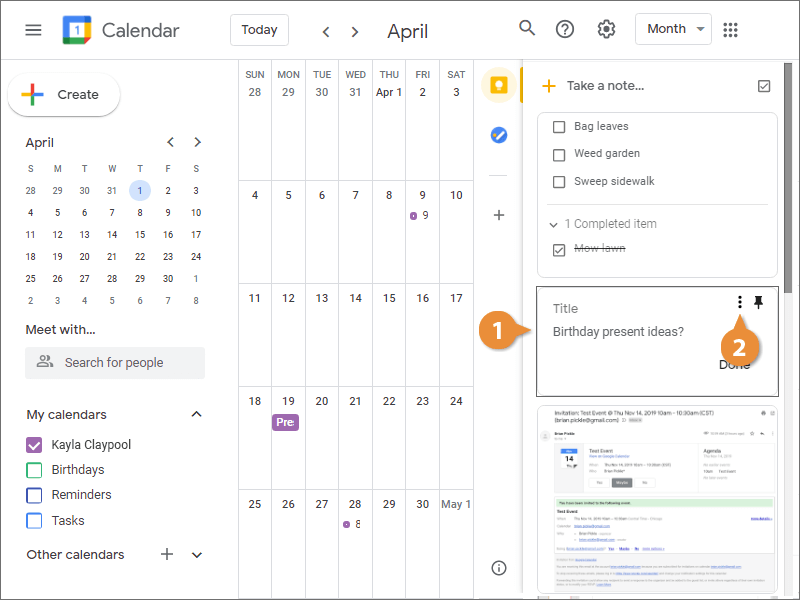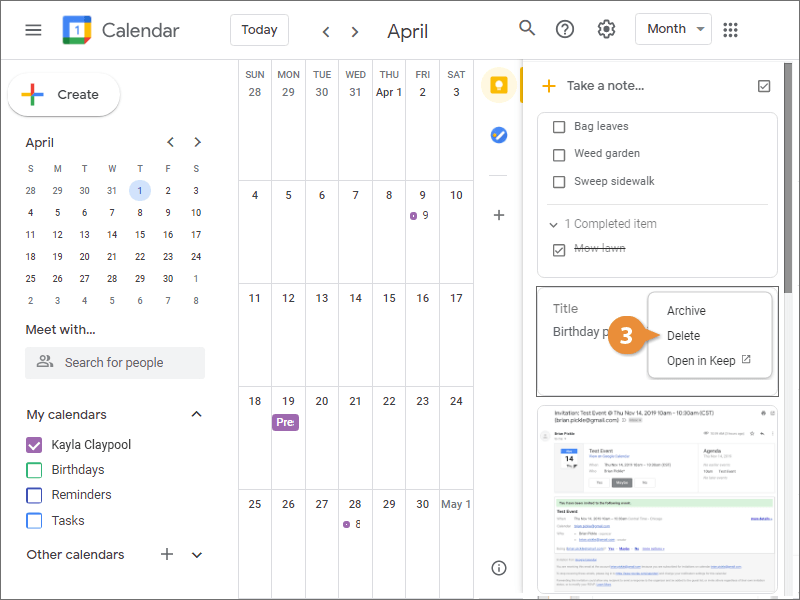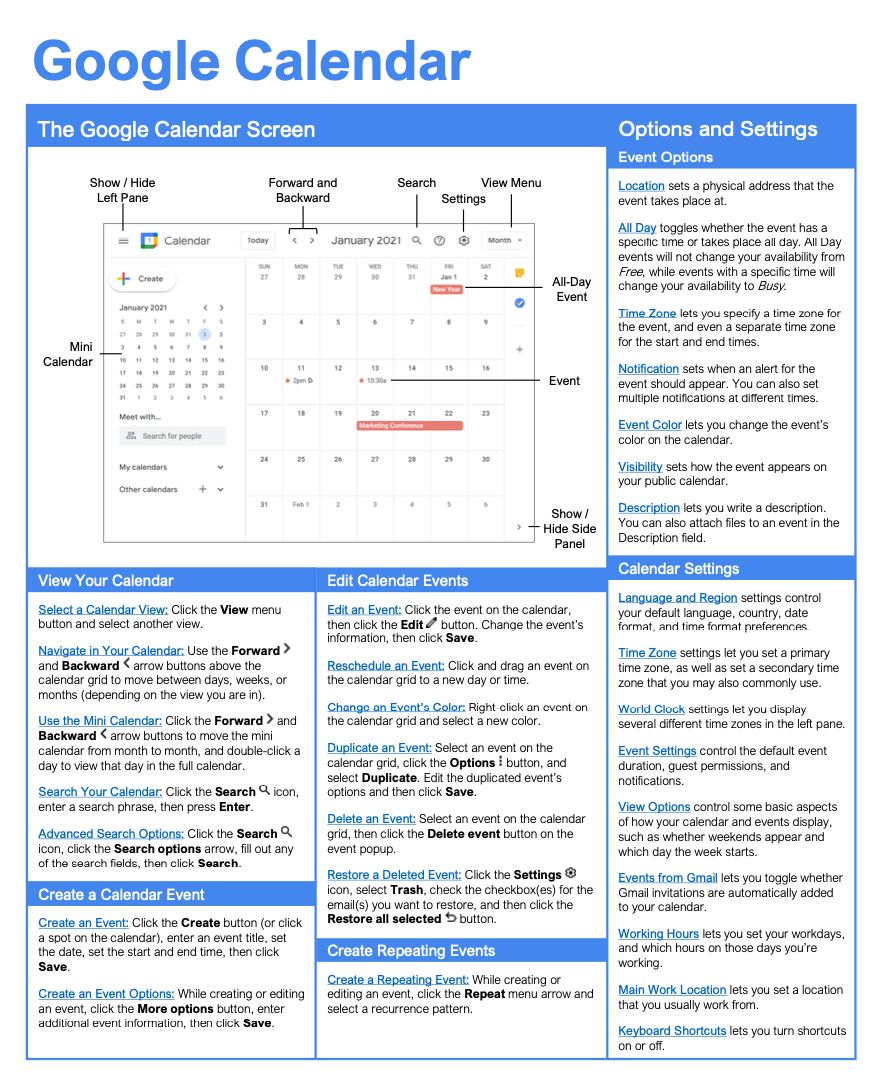Create Notes and Lists
How to Create Notes and Lists in Google Calendar
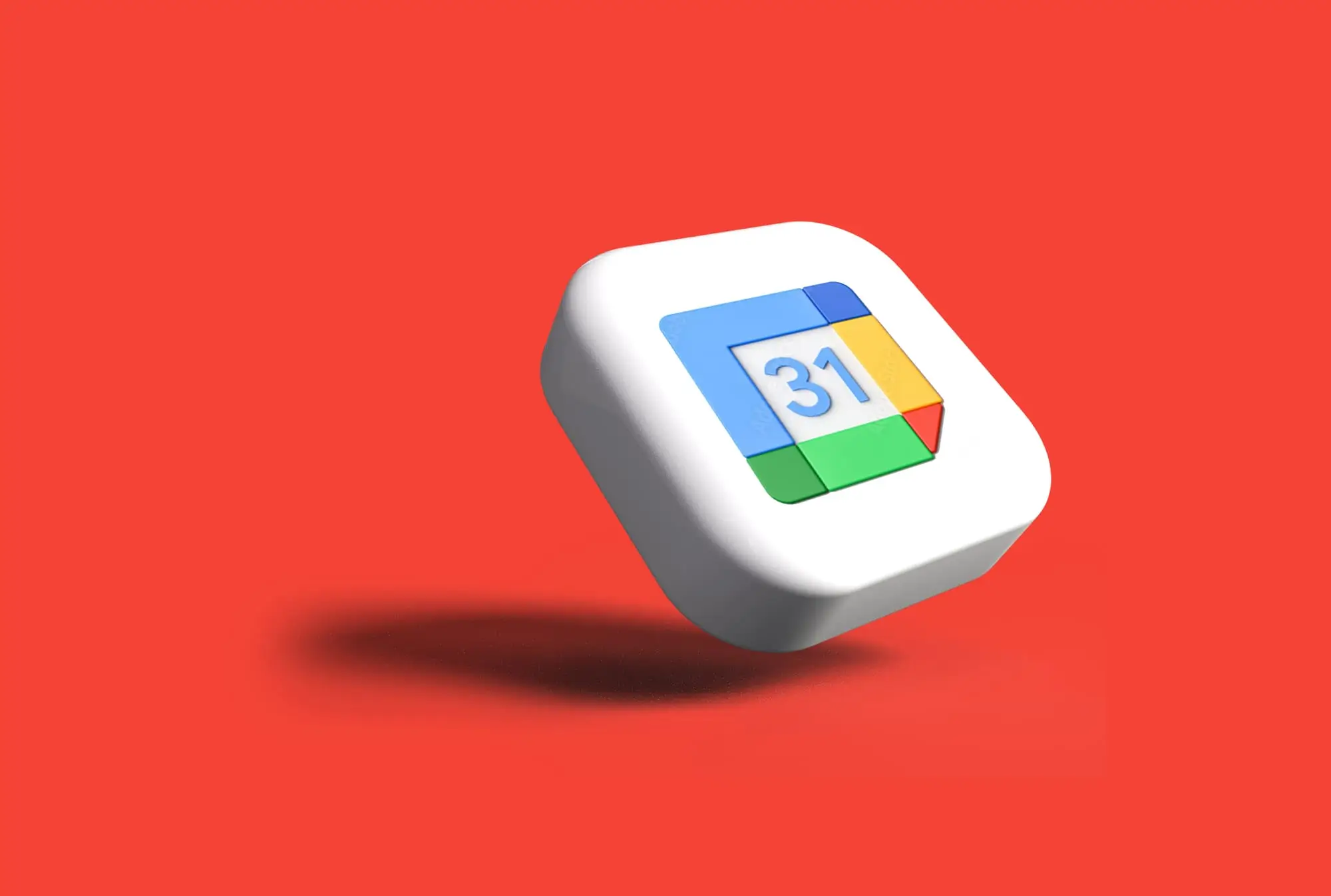
Google Calendar Training Features:
-
Interactive bite-sized lessons
-
Get Certified
-
Accurate skill assessments
-
Customizable, LMS-ready content