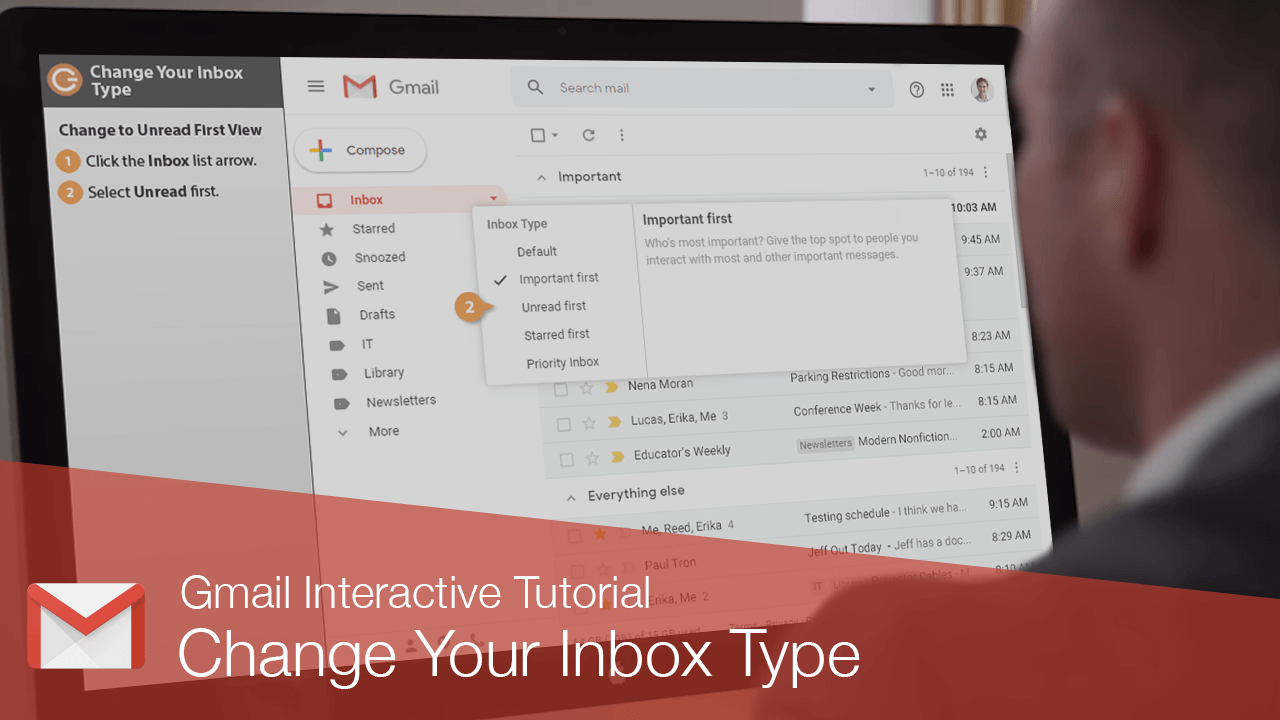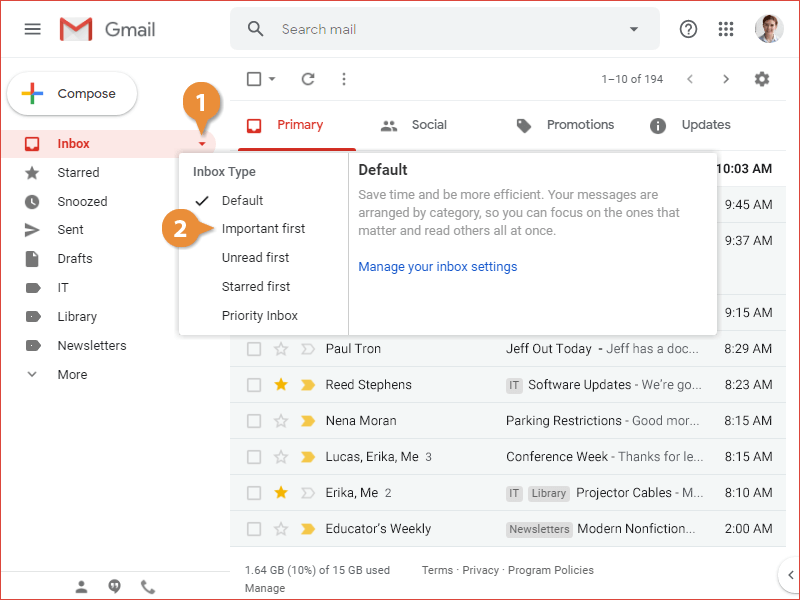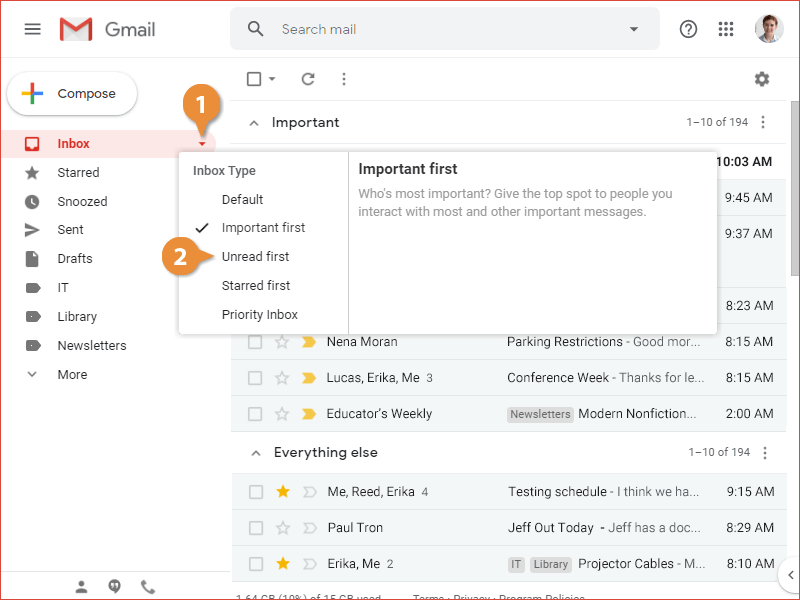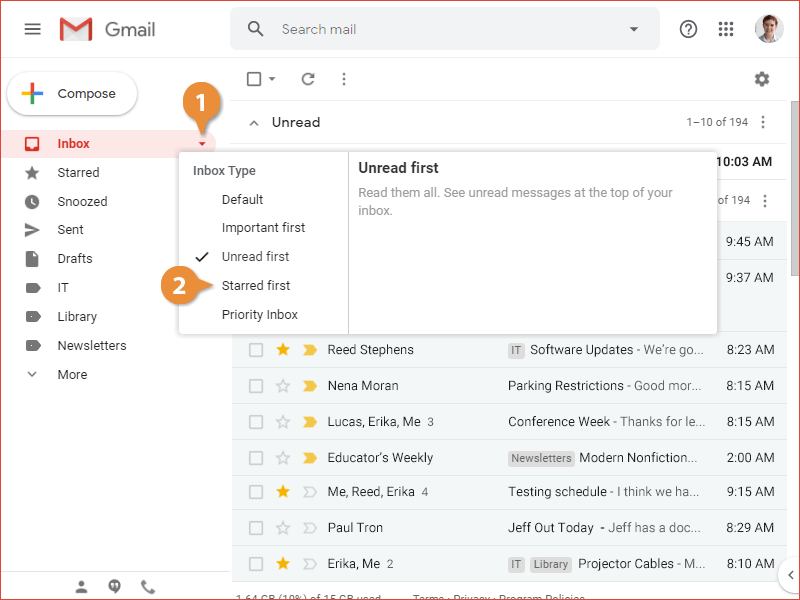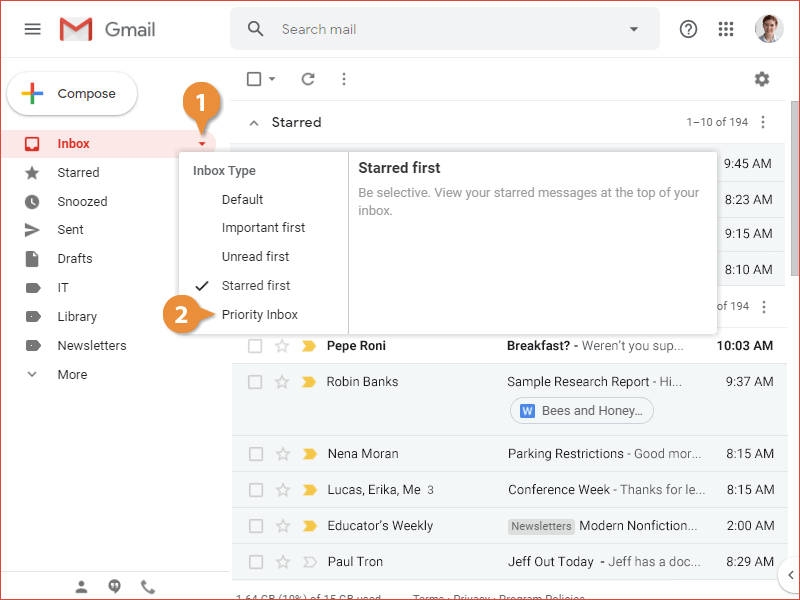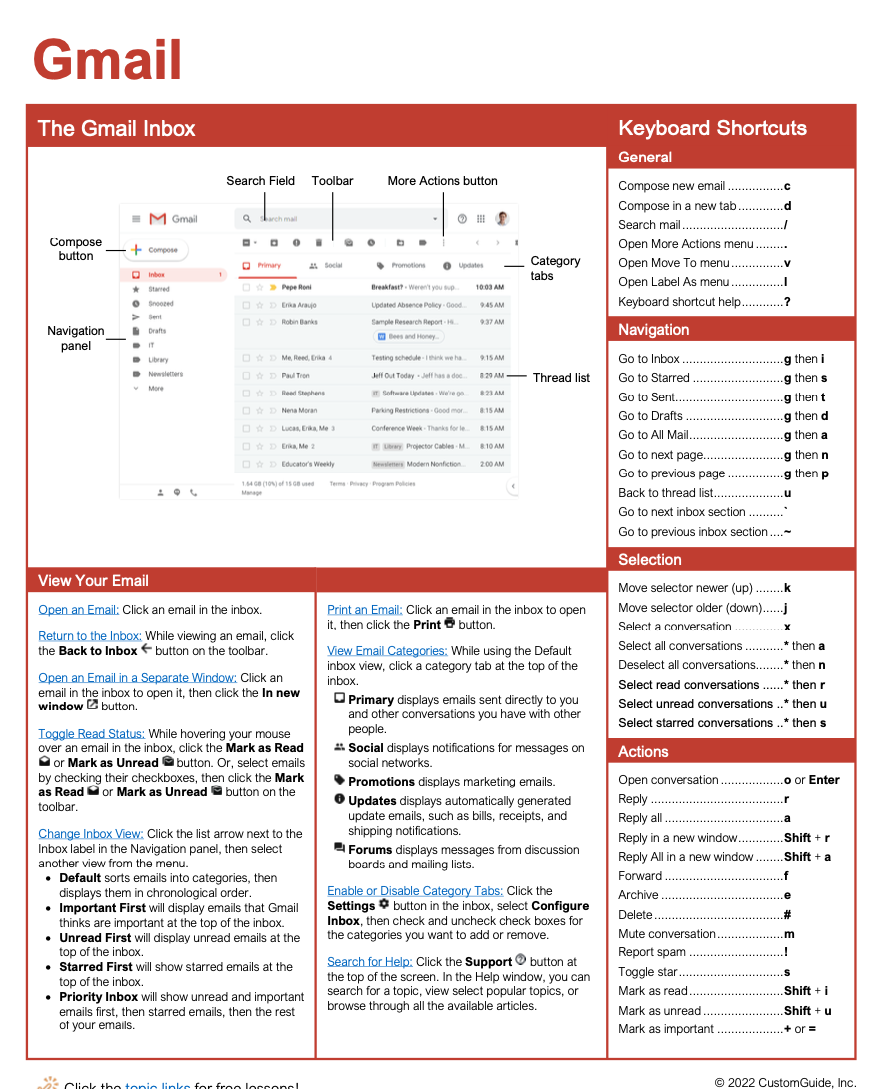Change Your Inbox Type
How to Change Your Inbox Type in Gmail

Gmail Training Features:
-
Interactive bite-sized lessons
-
Get Certified
-
Accurate skill assessments
-
Customizable, LMS-ready content